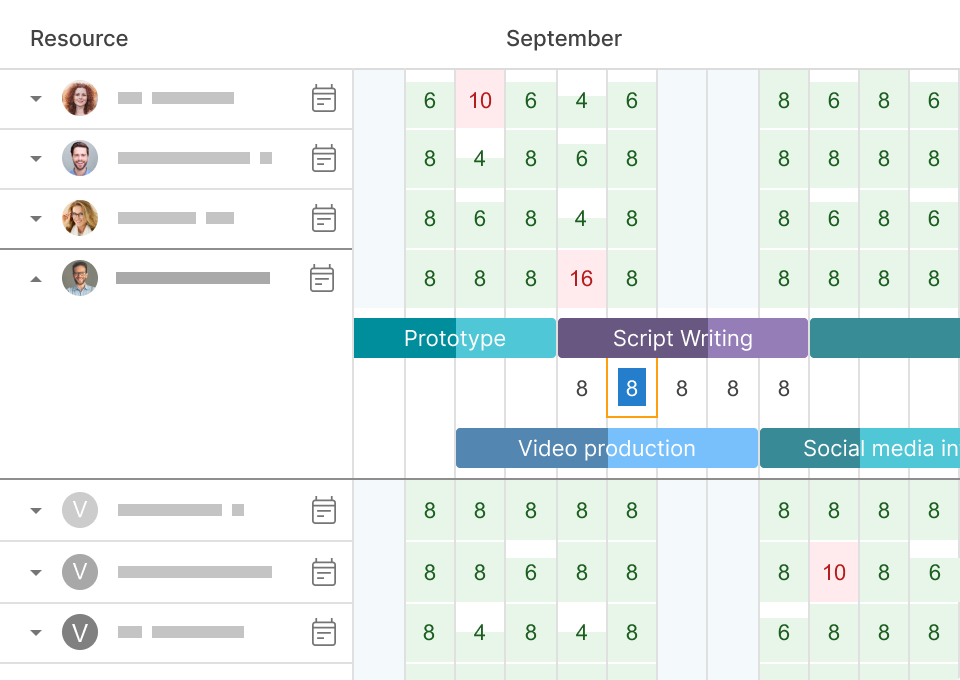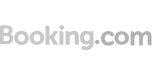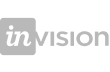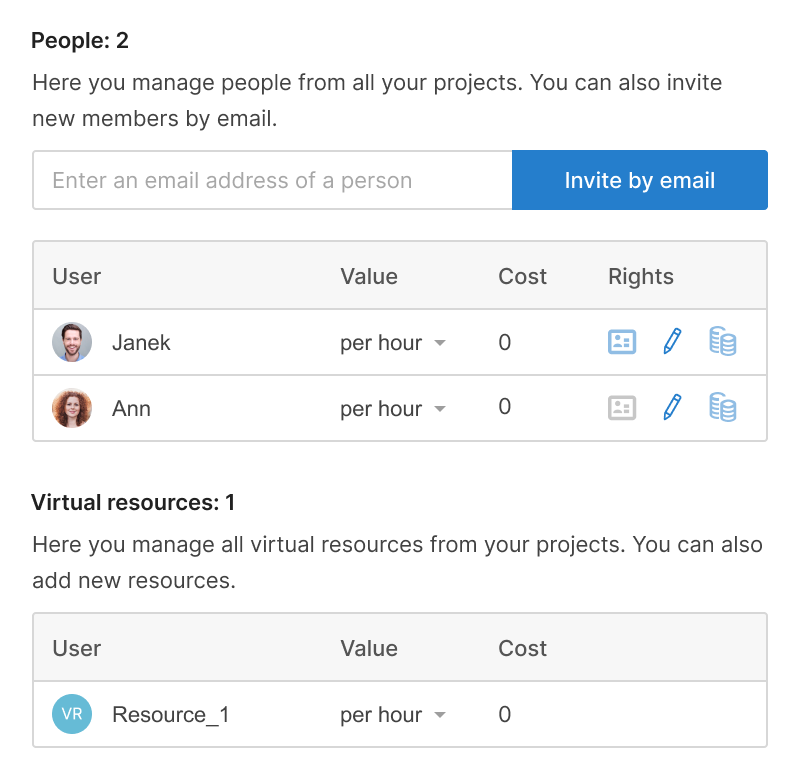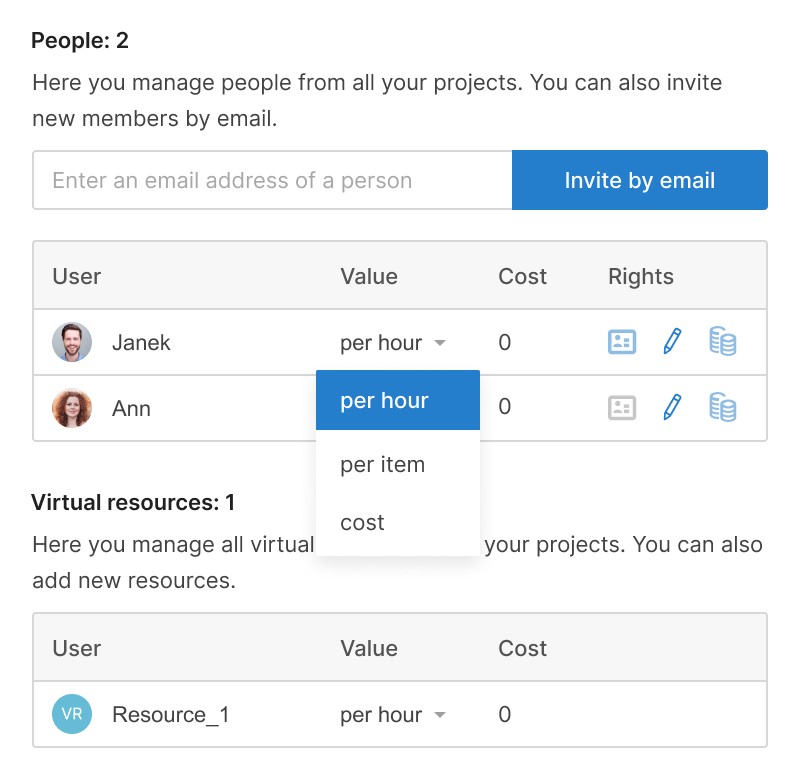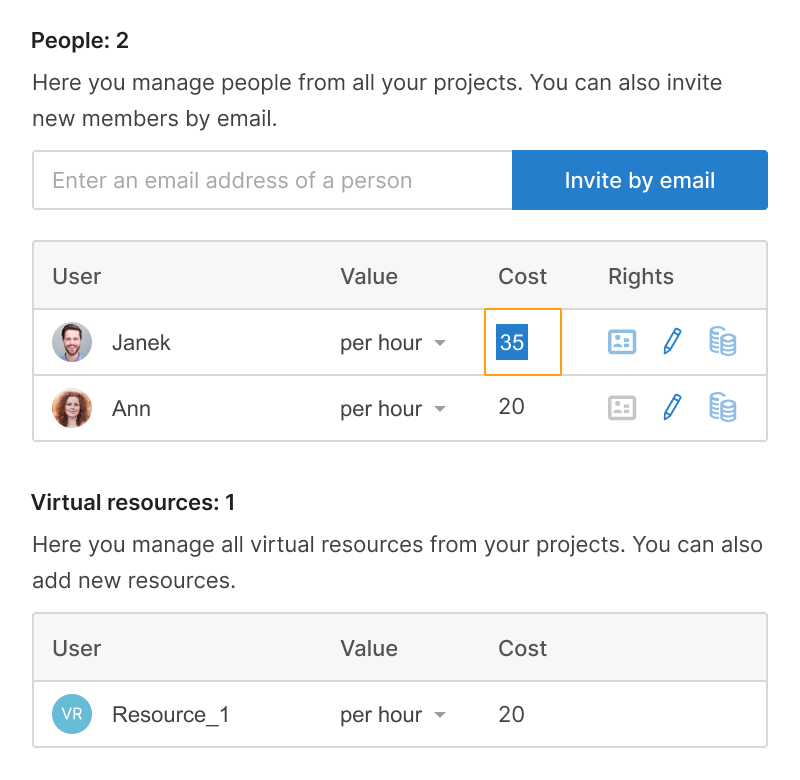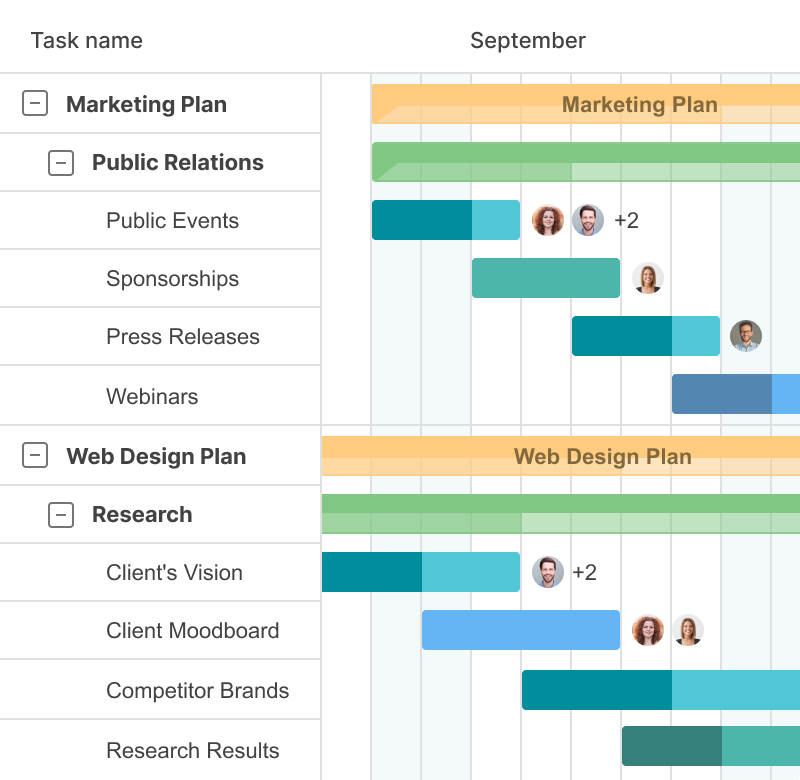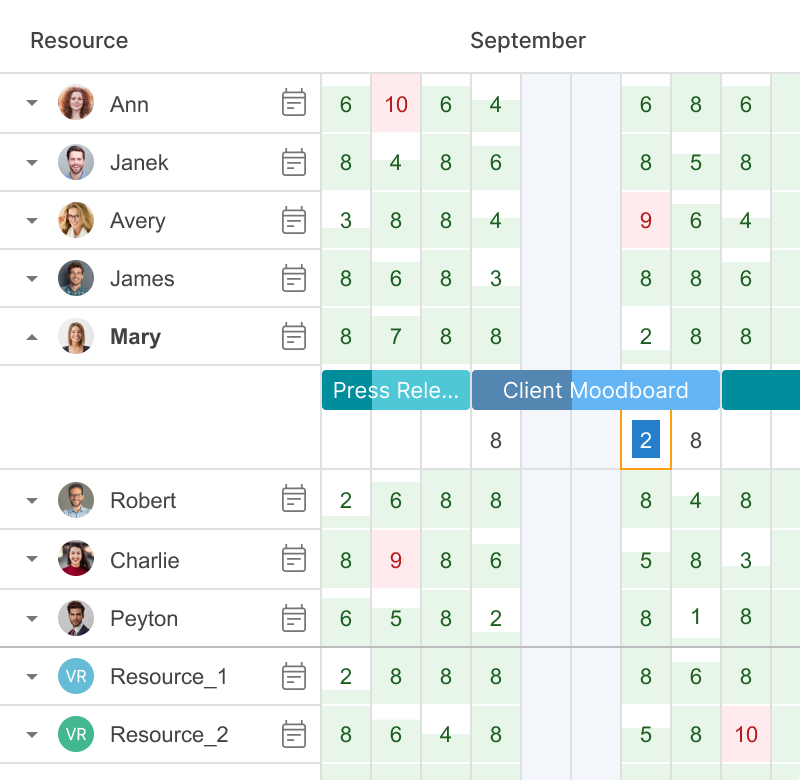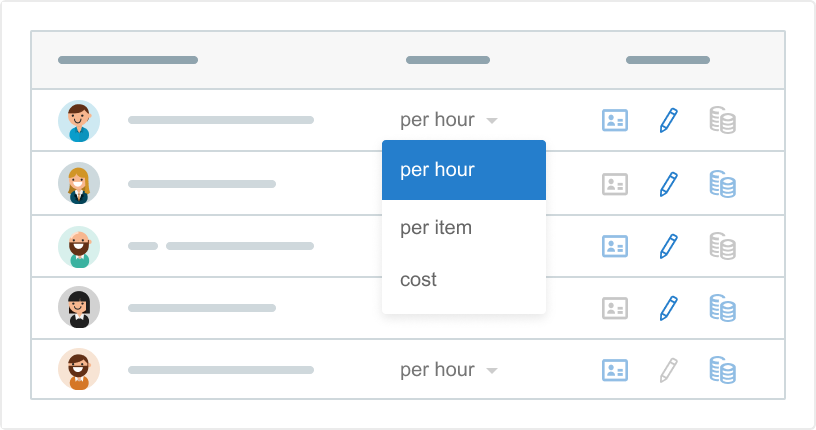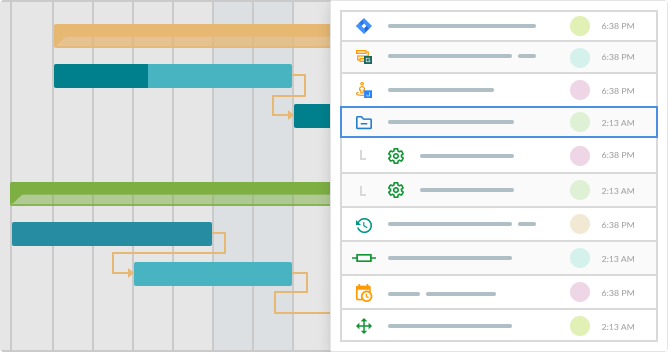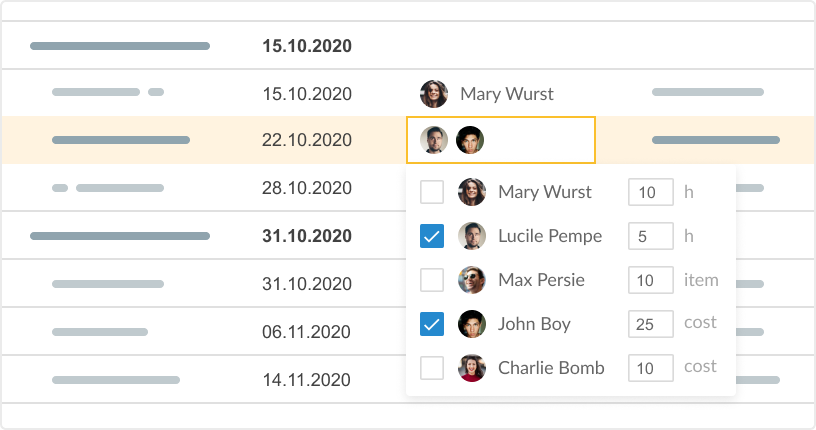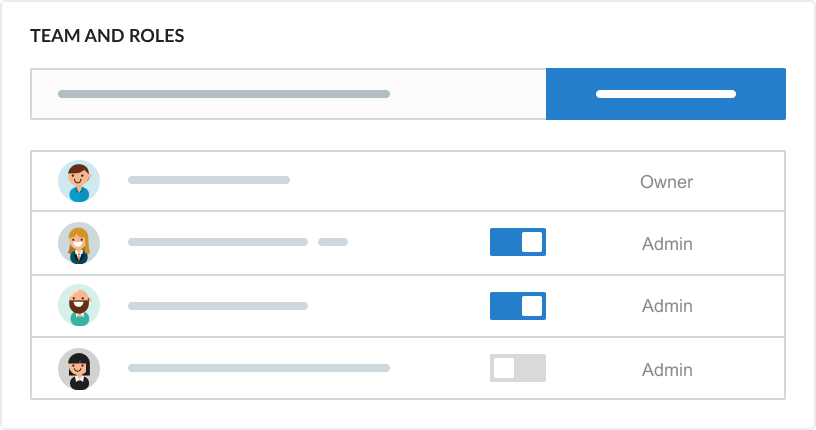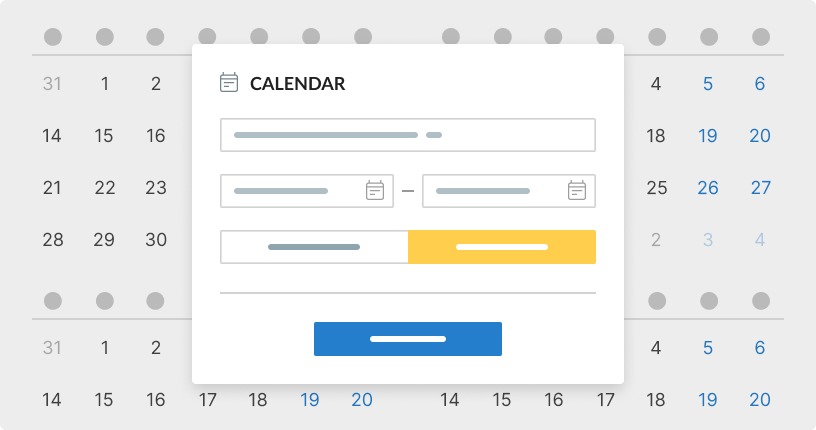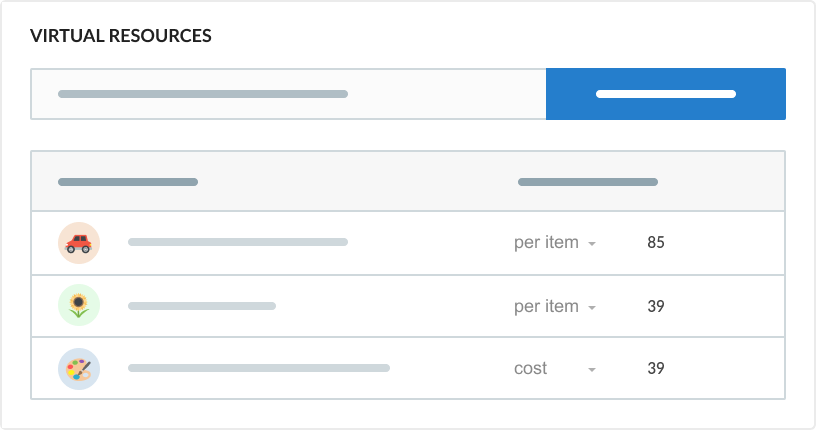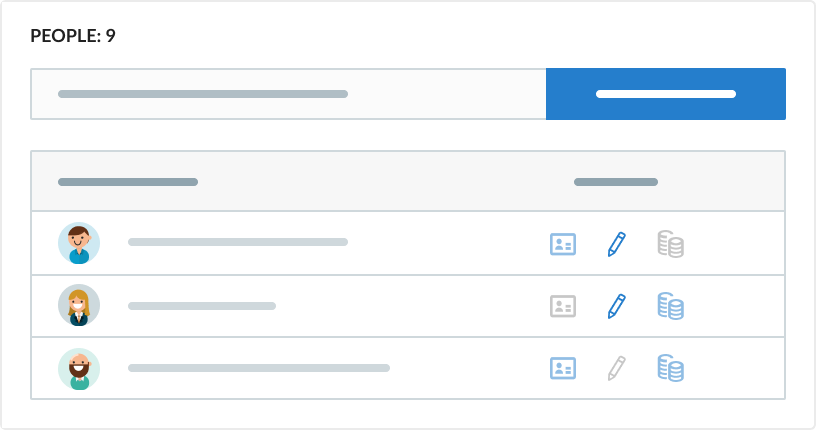- Manage your resources’ availability, in hours or tasks.
- Get quick access to task settings.
- Redistribute tasks with drag&drop.
- Set personal calendars.
Workload
Manage the workload of your resources, see who has enough tasks, who is overloaded or has time for assignments, and reschedule them.