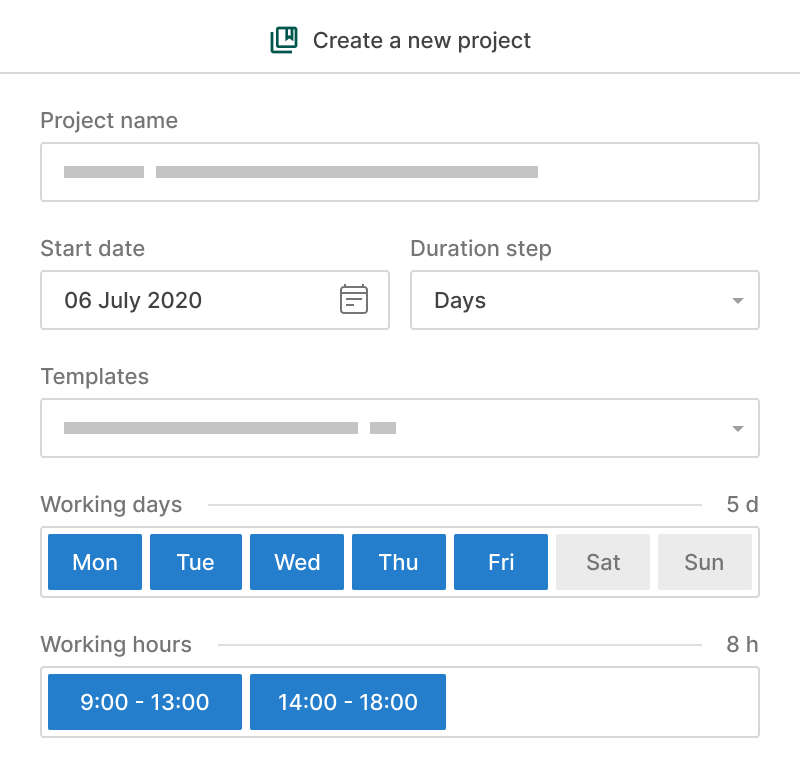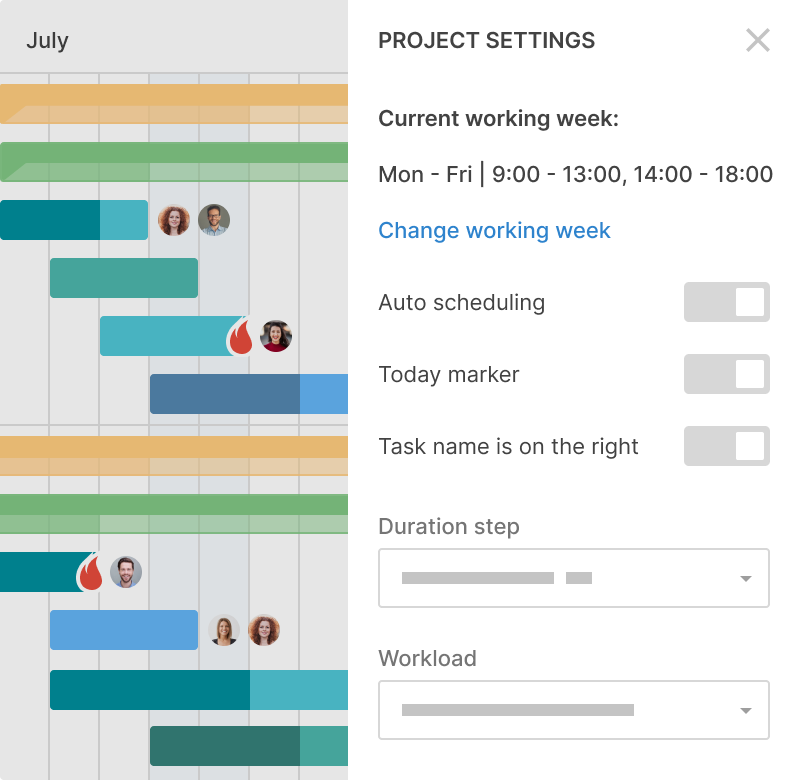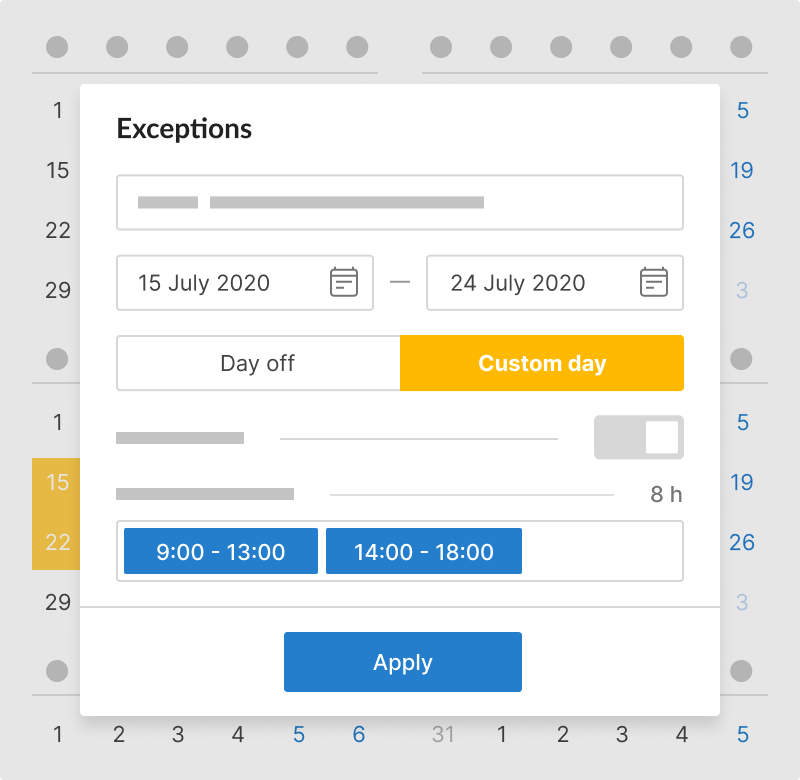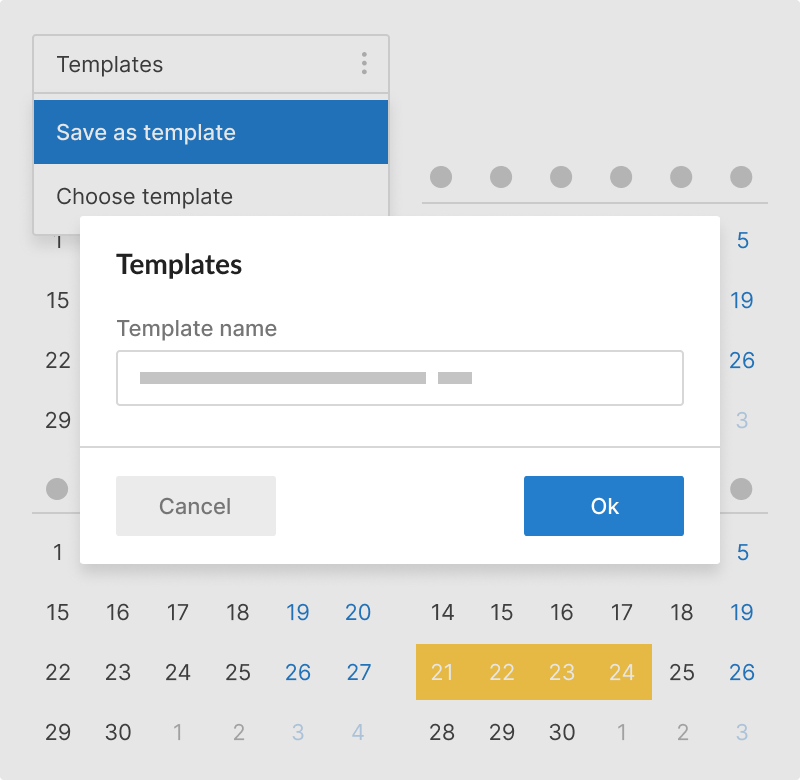프로젝트 캘린더는 전체 팀에게 주간의 근무일과 시간, 휴일 및 휴식을 명확하게 보여줍니다.
프로젝트 캘린더를 사용하면:
- 작업을 한눈에 볼 수 있습니다.
- 자원을 스마트하게 관리합니다.
- 예산 내에서 유지합니다.
프로젝트 캘린더를 만드는 방법과 GanttPRO에서 작업을 시작하는 방법을 알아보세요.
GanttPRO는 고객에게 제안서를 작성하는 데 시간을 절약합니다. 프로젝트를 높은 논리적 수준에서 설정하는 것을 정말 쉽게 만듭니다.일부 고객은 프로젝트 계획을 한 번 보고 “네, 좋아요!”라고 말하고 그들의 측면에서 어떤 조정 없이 완전히 저희에게 맡깁니다.
아니카 알브레히트
프로젝트 관리자 및 컨설턴트
1. 새 프로젝트 만들기
새 프로젝트를 만들 때 몇 번의 클릭으로 근무일과 시간을 선택하세요.
2. 현재 프로젝트의 캘린더 변경
언제든지 프로젝트 설정에서 근무일과 시간을 변경하세요.
3. 예외 추가
예외를 만들고, 작업 캘린더에서 편집하거나 삭제하세요: 휴일, 비표준 근무 시간 등.
4. Opslag som skabelon
템플릿을 만들고 편집하여 다른 프로젝트에 적용하세요.