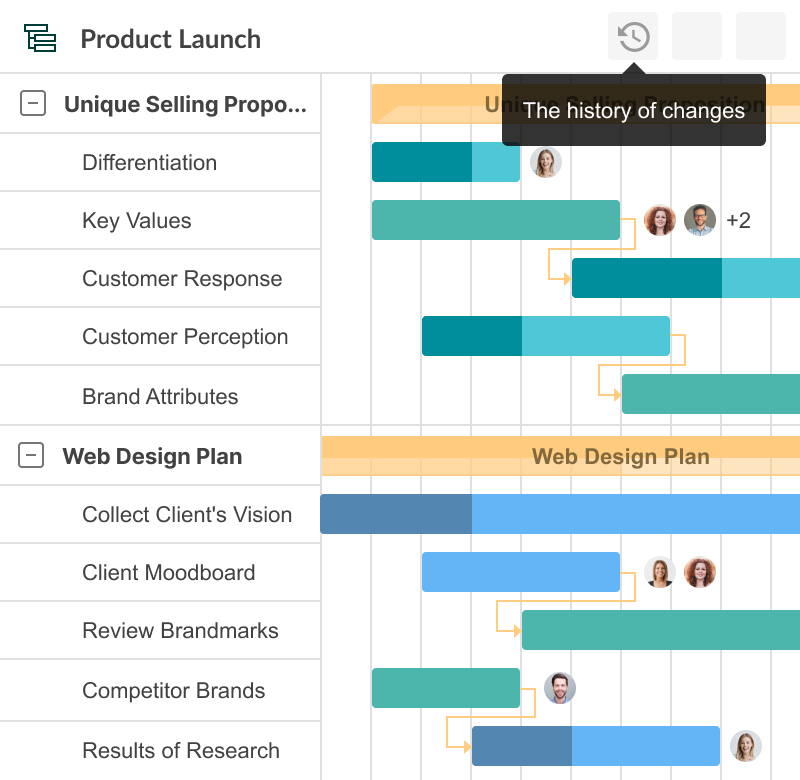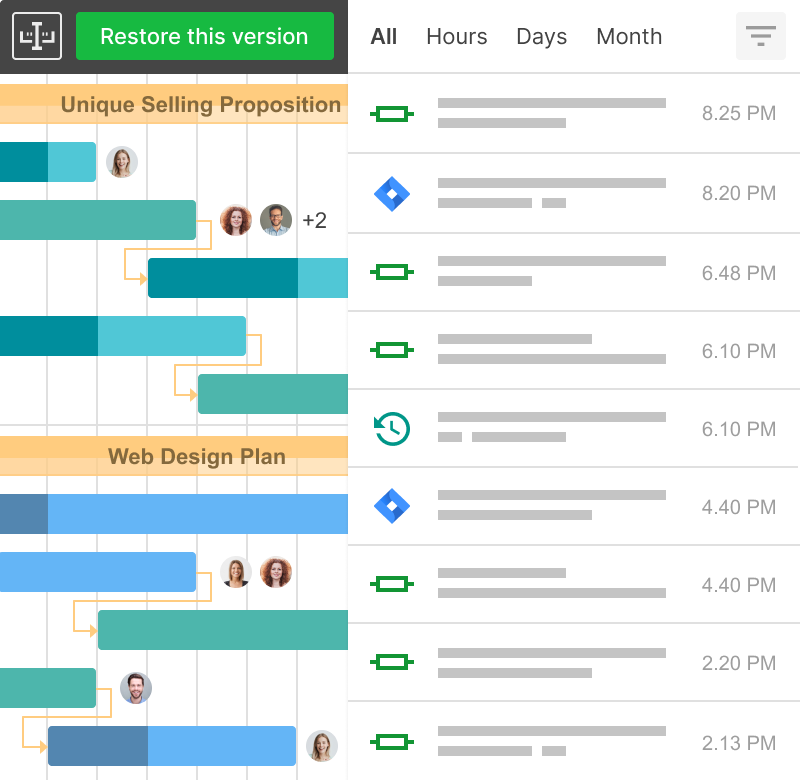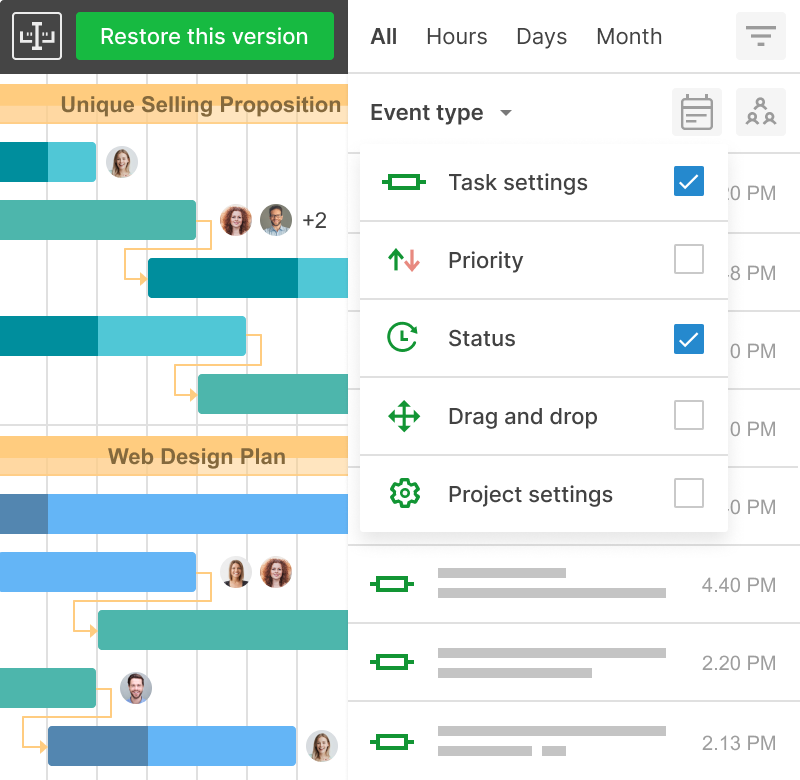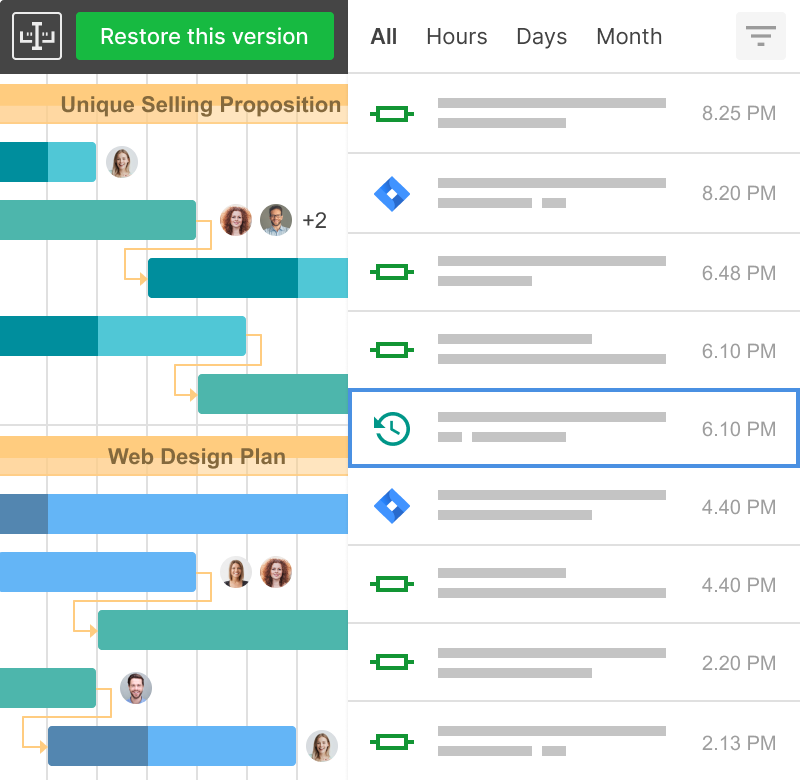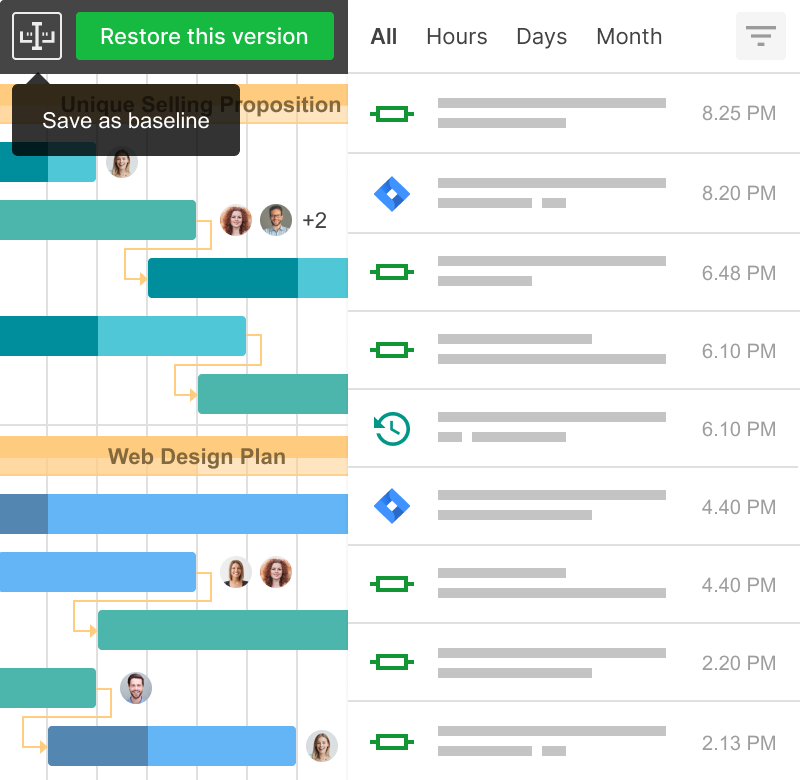변경 기록은 누가 언제 귀하의 작업 및 프로젝트에서 변경을 했는지 보여줍니다. 문제가 발생할 경우 이전 프로젝트 버전을 복원할 수도 있습니다.
변경 기록을 통해:
- 프로젝트의 모든 변경 사항을 추적합니다.
- 계획의 모든 버전을 복원합니다.
- 프로젝트 기록의 모든 지점에서 기준선을 저장합니다.
프로젝트 버전 작업을 시작하는 방법을 배우십시오.
GanttPRO는 고객에게 제안서를 작성하는 데 시간을 절약합니다. 프로젝트를 높은 논리적 수준에서 설정하는 것을 정말 쉽게 만듭니다.일부 고객은 프로젝트 계획을 한 번 보고 “네, 좋아요!”라고 말하고 그들의 측면에서 어떤 조정 없이 완전히 저희에게 맡깁니다.
아니카 알브레히트
프로젝트 관리자 및 컨설턴트
1. 프로젝트에서 변경 이력을 엽니다
클릭 한 번으로 모든 로그 작업이 저장되는 변경 이력 모드로 들어갑니다.
2. 이력을 탐색합니다
시각적으로 매력적인 인터페이스에서 누가 어떤 작업을 언제 수행했는지 탐색합니다.
3. 작업을 필터링합니다
이력 모드에서는 시간 단위 및 간격, 이벤트 유형, 담당자 및 텍스트별로 모든 변경 사항을 추적할 수 있습니다.
4. 복원 버전
실행 취소하려는 작업을 클릭하고 프로젝트의 해당 상태를 간단히 복원합니다.
5. 기준선을 저장합니다
GanttPRO에서는 프로젝트의 어떤 상태든지 이전에 하지 않았다면 쉽게 기준선으로 저장할 수 있습니다. 작업을 선택하고 “기준선으로 저장”을 클릭하기만 하면 됩니다.