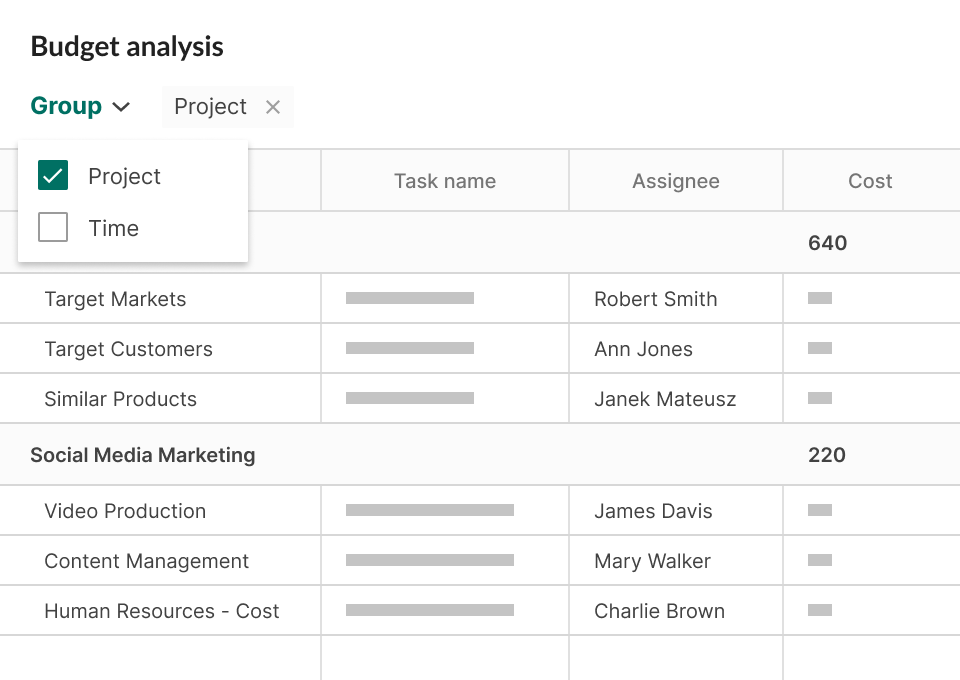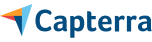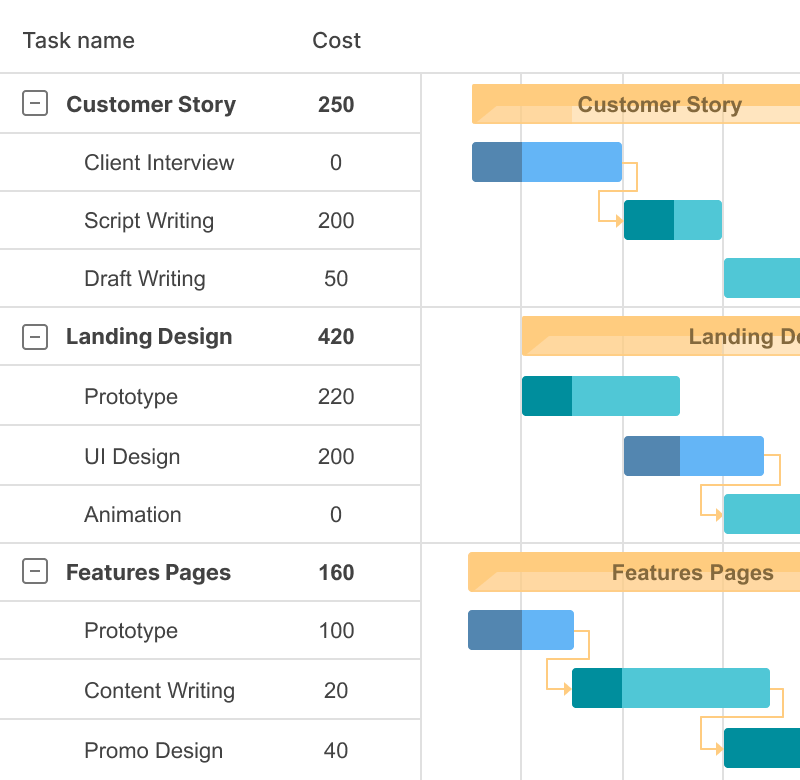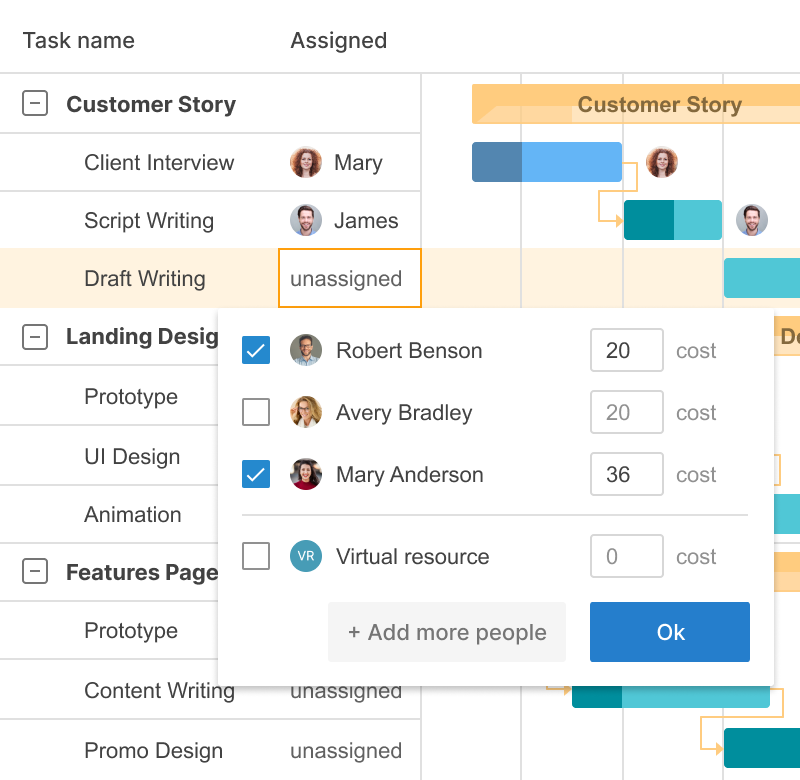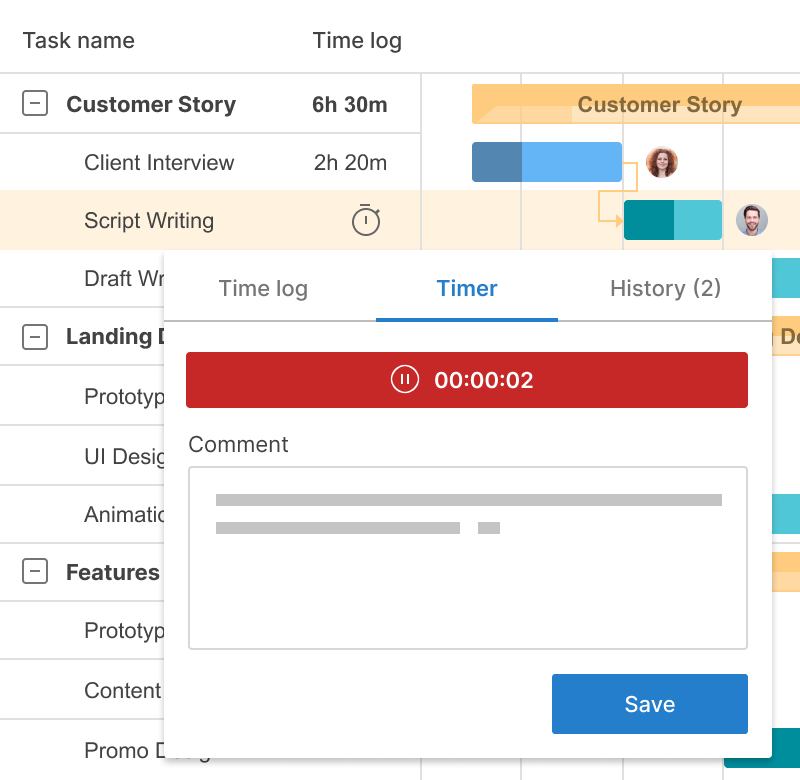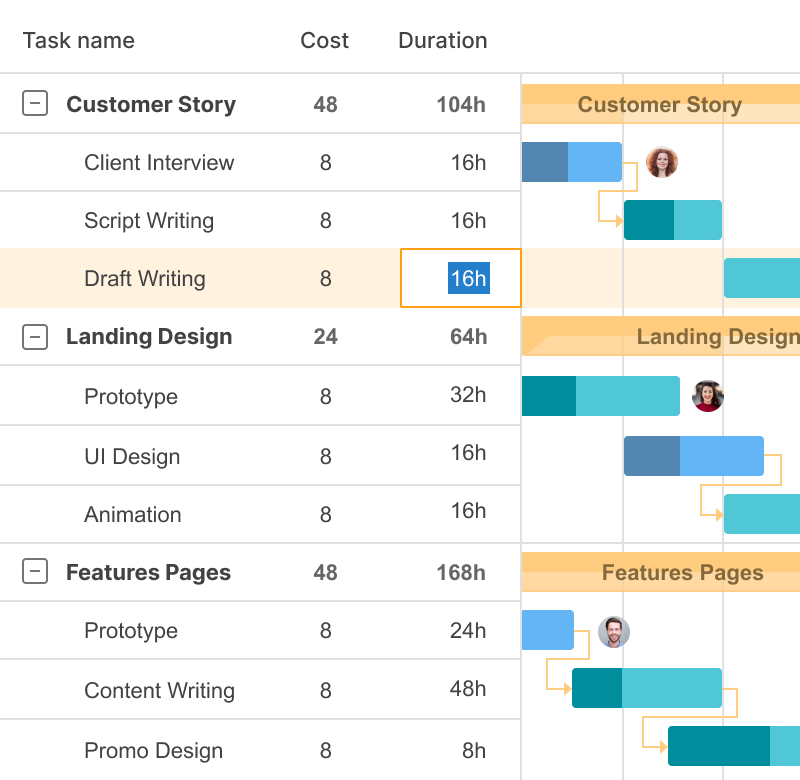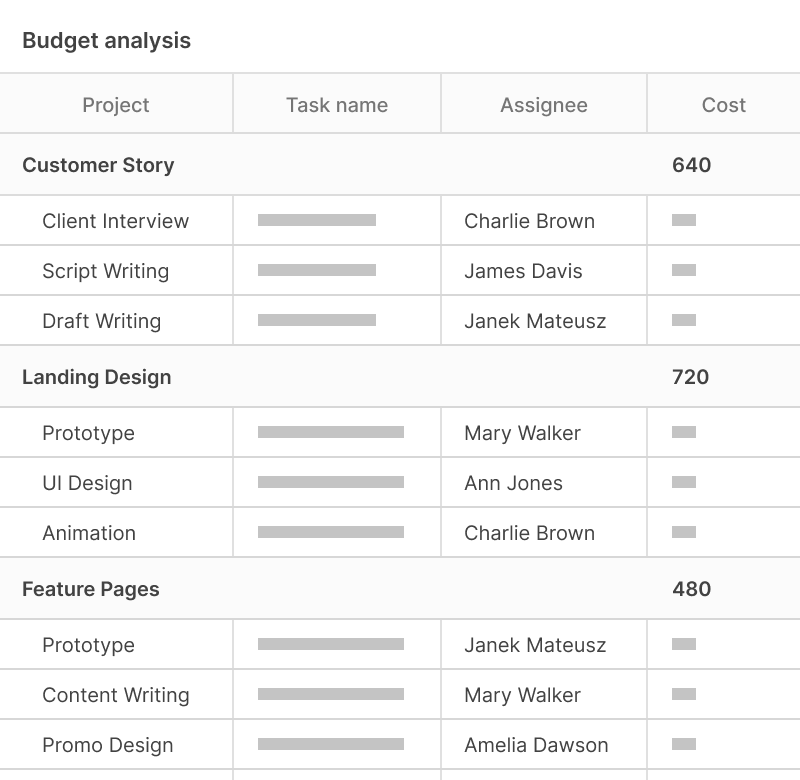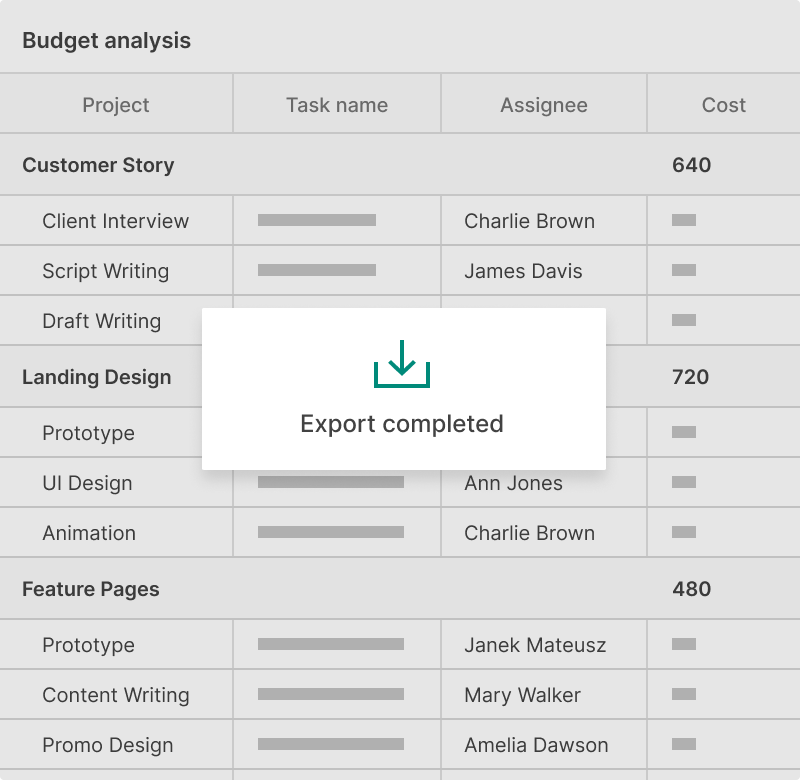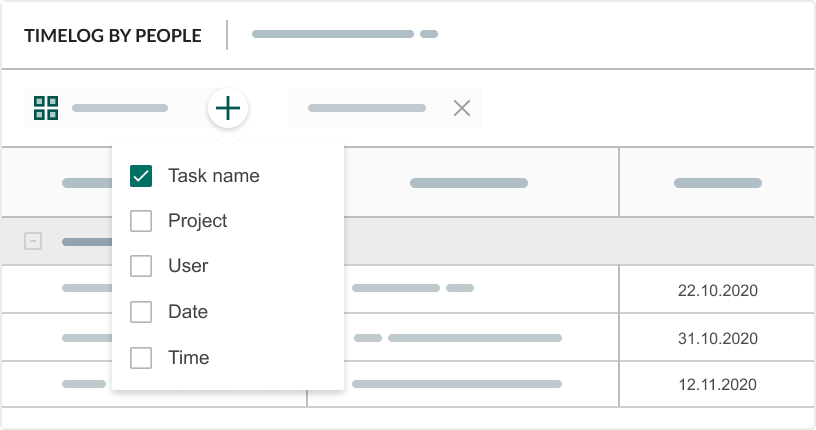상세 보고서는 팀원이 특정 프로젝트의 특정 작업에 얼마나 많은 시간을 보냈는지와 그것이 얼마나 비용이 들었는지에 대한 모든 정보를 보여줍니다.
예산 분석 보고서를 통해:
- 하나의 장소에서 관련 정보를 얻습니다.
- 필터 및 그룹화 옵션을 사용하여 데이터를 사용자 지정합니다.
- 내보내기 기능을 통해 정보를 손에 넣습니다.