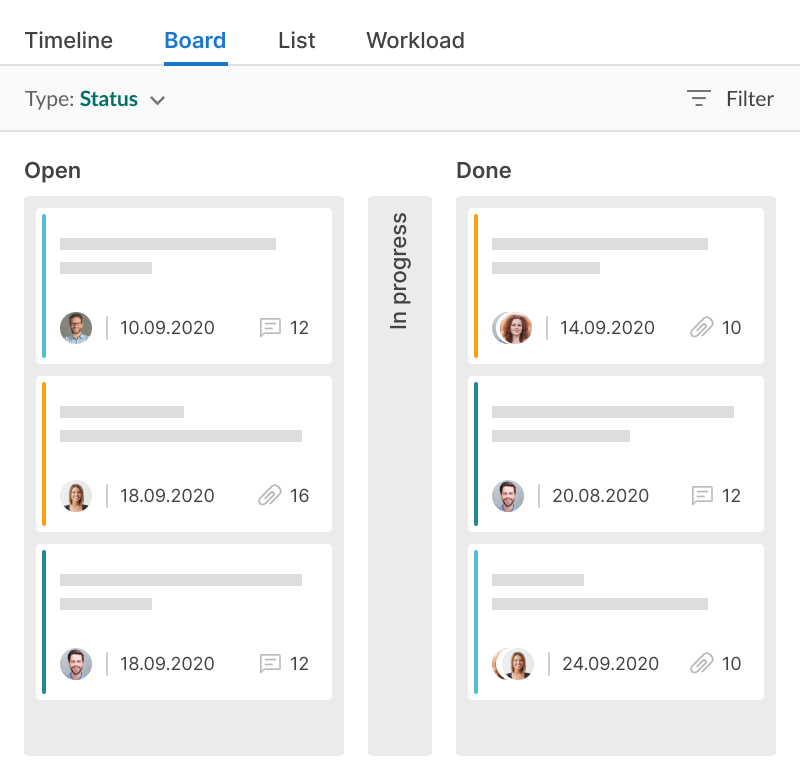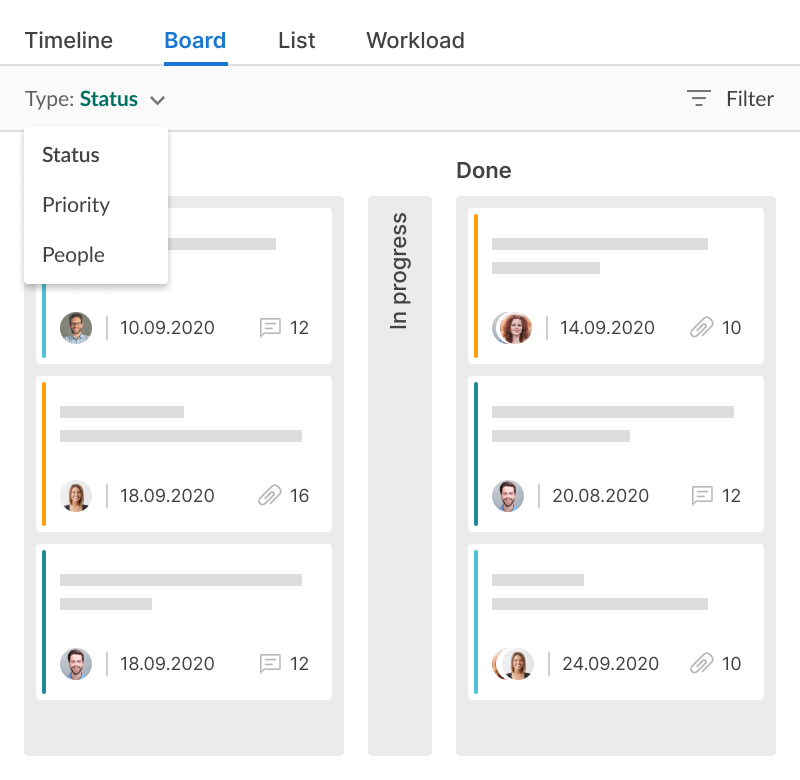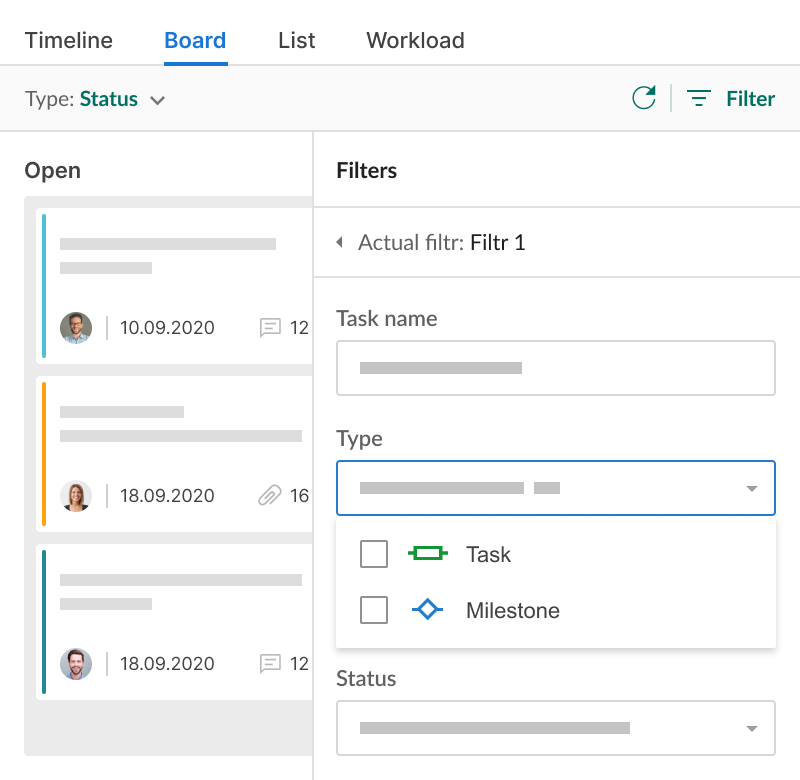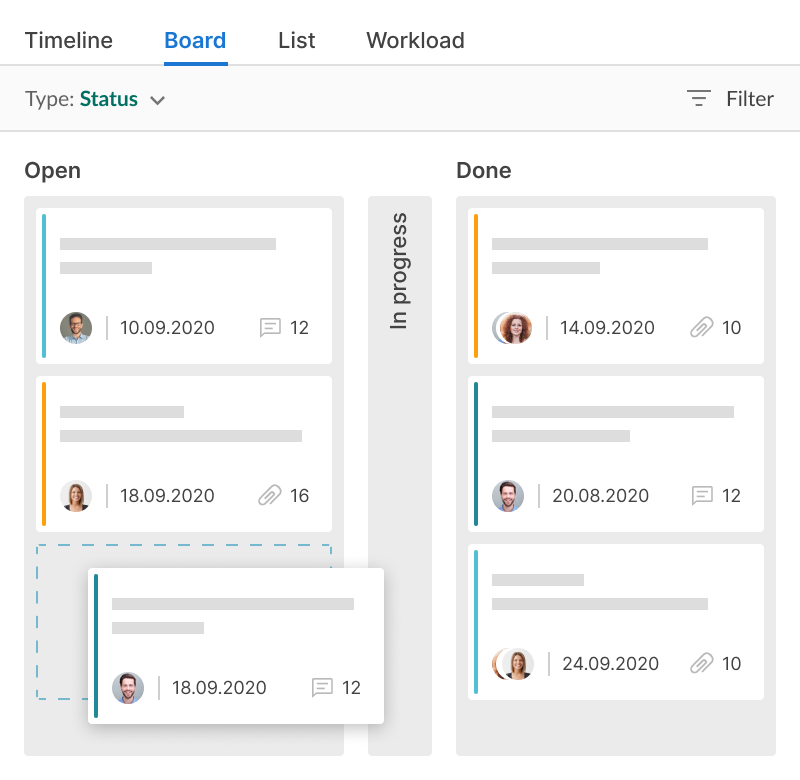보드 뷰는 프로젝트 작업을 관리하는 추가 방법을 제공합니다. 드래그 앤 드롭의 간단함으로 상태, 우선 순위 및 할당자를 신속하게 관리하고 필요한 모든 정보를 탐색할 수 있습니다. 언제든지 보드에서 간트 뷰로 전환하세요.
보드 뷰를 사용하면:
- 작업을 수행하는 추가 방법을 얻습니다.
- 열을 구성하는 방법을 선택합니다.
GanttPRO는 고객에게 제안서를 작성하는 데 시간을 절약합니다. 프로젝트를 높은 논리적 수준에서 설정하는 것을 정말 쉽게 만듭니다.일부 고객은 프로젝트 계획을 한 번 보고 “네, 좋아요!”라고 말하고 그들의 측면에서 어떤 조정 없이 완전히 저희에게 맡깁니다.
아니카 알브레히트
프로젝트 관리자 및 컨설턴트
1. 보드 보기로 전환
한 번의 클릭으로 간트 차트 보기에서 보드 보기로 전환합니다.
2. 열을 구성하는 방법을 선택하세요
열을 표시하는 방법을 선택하세요: 상태, 우선 순위 또는 담당자별.
3. 데이터 필터링
필터를 사용하여 필요한 정보를 표시하세요. 작업 이름, 담당자, 상태, 우선 순위 등으로 필터링할 수 있습니다.
4. 카드 드래그 앤 드롭
열 사이에서 드래그 앤 드롭하여 작업 설정을 쉽게 변경하세요