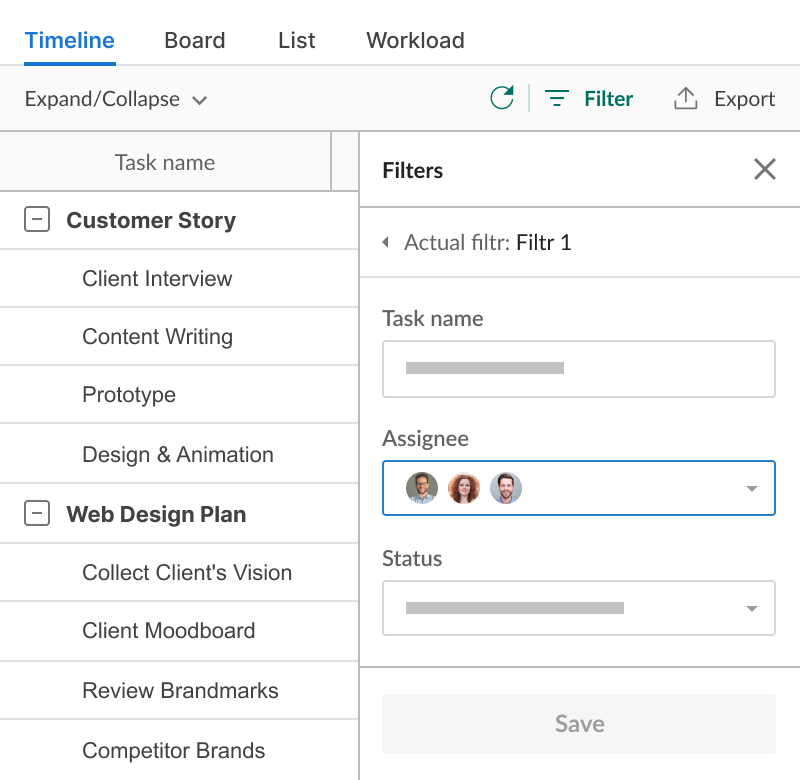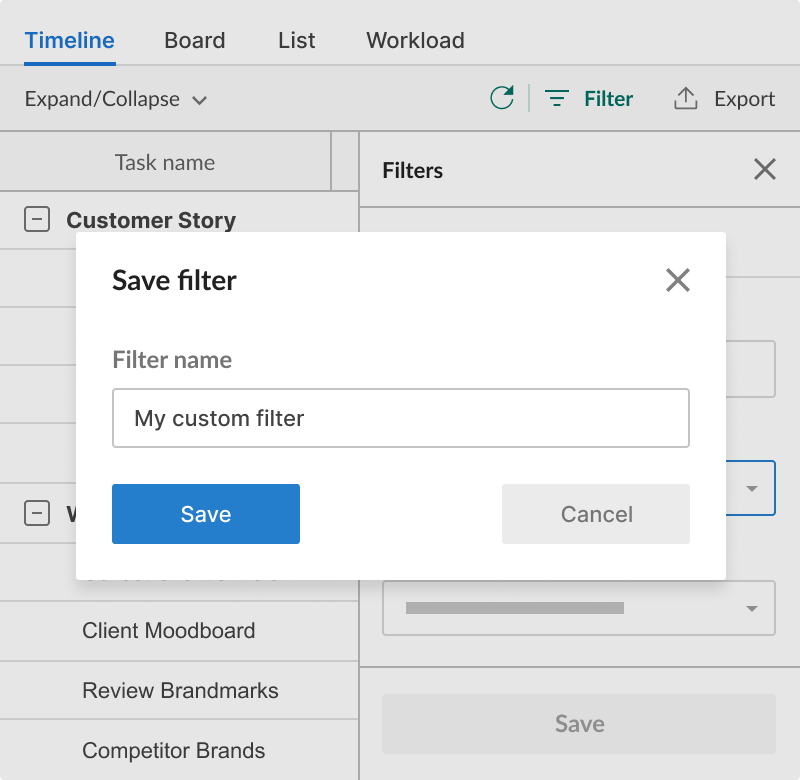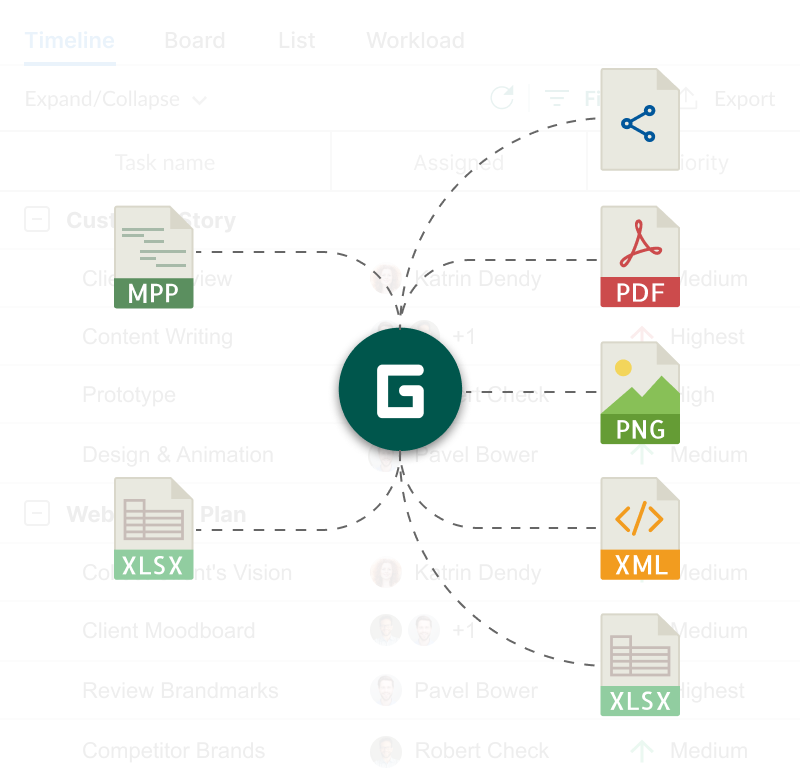- Quickly find tasks according to specific criteria.
- Export and share limited project-related data.
Filter
Apply wide filter options to get the smallest details based on the task’s type, assignee, status, priority, dates, and colors.
Learn how to apply, save, export, and share filtered tasks.
GanttPRO saves time on writing offers to our customer. It really makes it easier to set up the project on a high logic level. Some clients just have a look at the project plan once and say: “Yeah, ok!” and let us fully take care of it without any coordination from their side.
Anika Albrecht
Project Manager and Consultant
1. Go to the Filter section
Click on the Filter button and choose how you want to sort activities: by task name, type, assignee, status, priority, dates, and colors. You can also filter by overdue tasks.
2. Save your filter
If needed, save and name your filter to apply it whenever you want.
3. Export or share your filters
Export your filtered tasks to popular formats or share them with third parties, even not registered in GanttPRO.