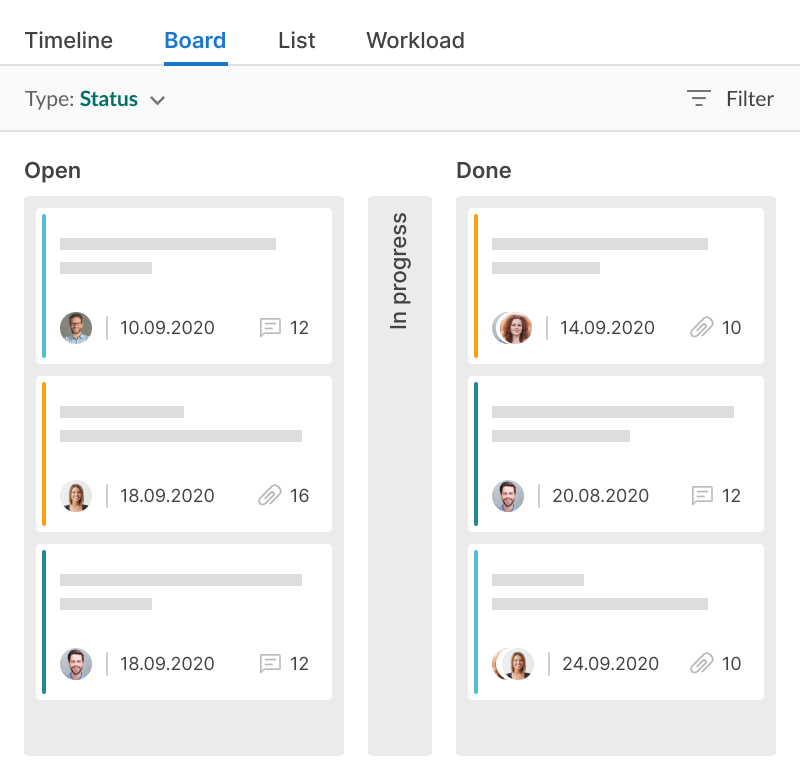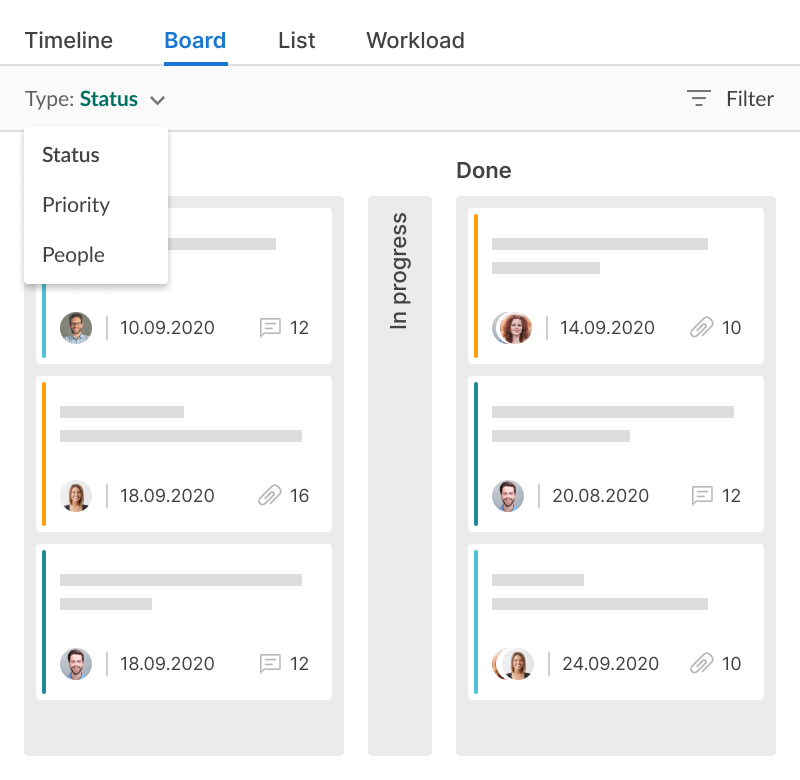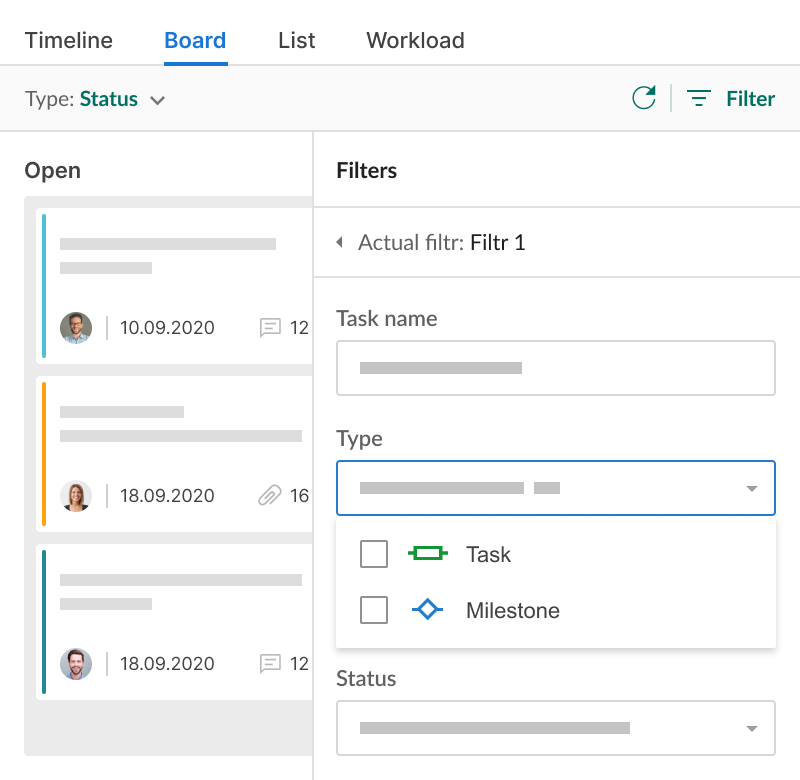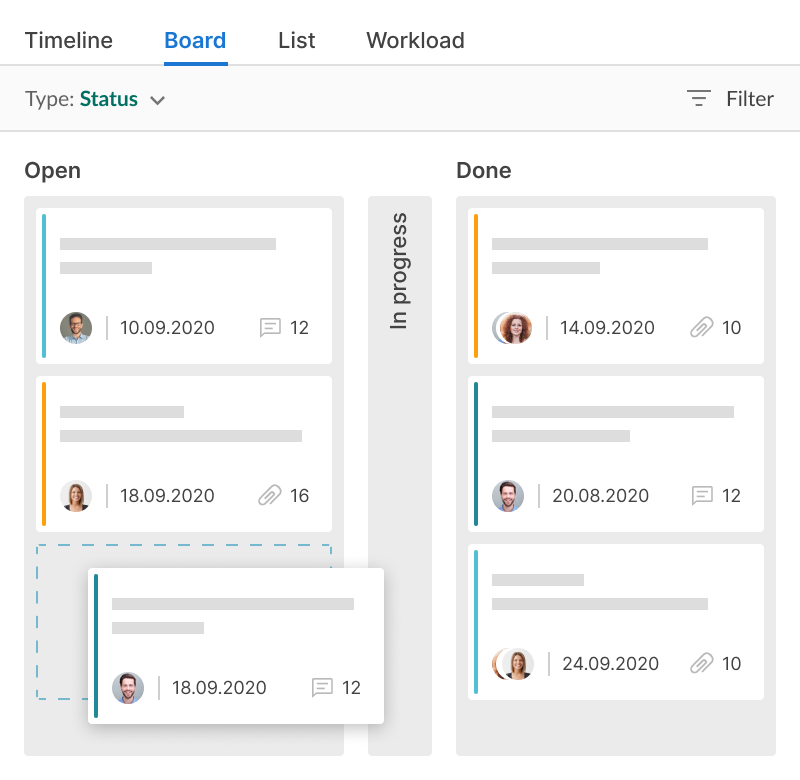看板视图提供了一种额外的方式来管理您的项目任务。通过拖放的简单性,它可以快速管理状态、优先级和分配人,并浏览所有所需的信息。随时从看板视图切换到甘特视图。
使用看板视图,您:
- 获得额外的工作方式。
- 选择组织列的方式。
GanttPRO节省了为客户撰写报价的时间。它确实使在高逻辑水平上设置项目变得更容易。一些客户只需看一眼项目计划,就会说:“好的!”并让我们完全负责,而无需他们的任何协调。
安妮卡·阿尔布雷希特
项目经理和顾问
1. 切换到看板视图
只需单击一下,即可从甘特图视图切换到看板视图。
2. 选择组织列的方式
选择如何显示列:按状态、优先级或分配者。
3. 过滤数据
使用过滤器显示您需要的信息。您可以按任务名称、分配人、状态、优先级等进行过滤。
4. 拖放卡片
通过在列之间拖放轻松更改任务设置