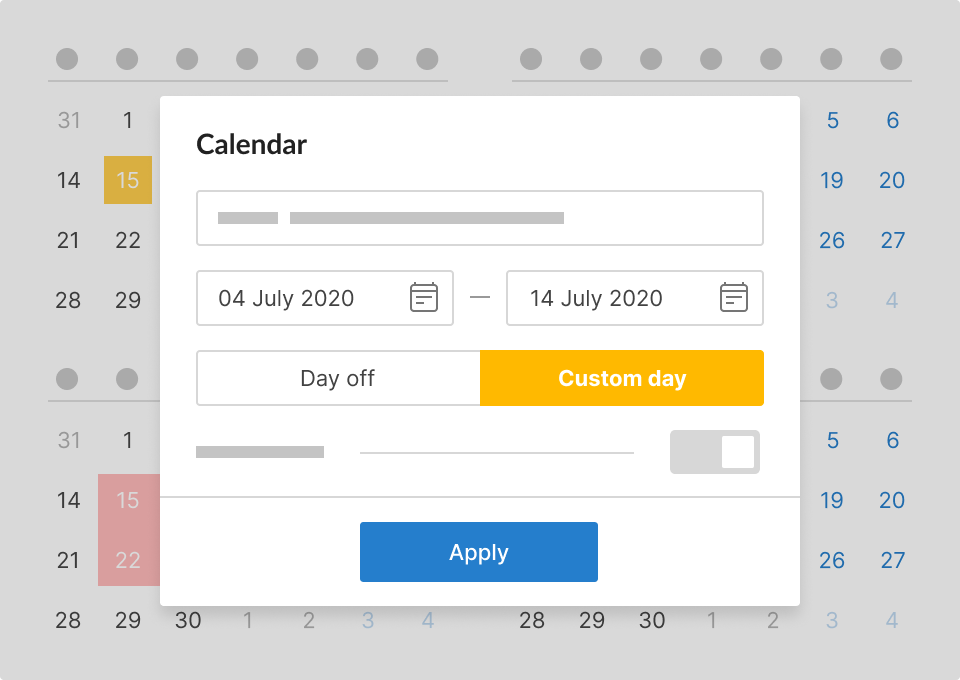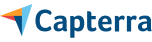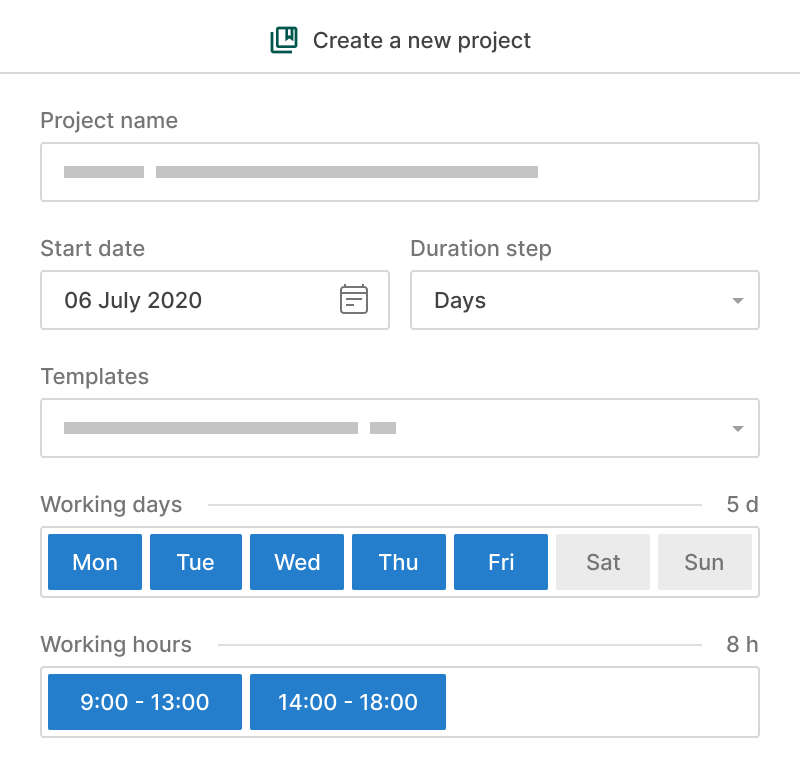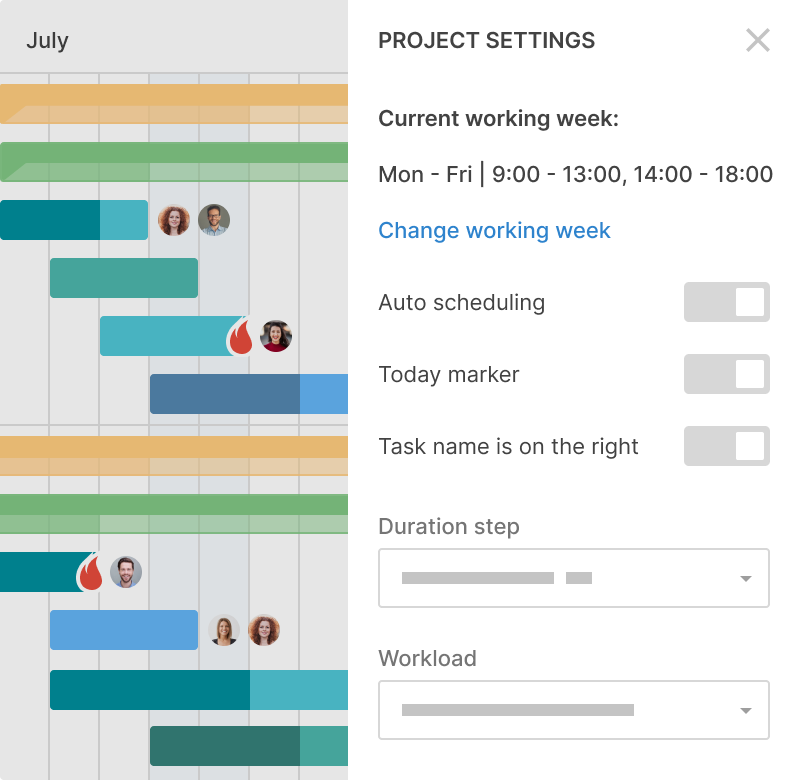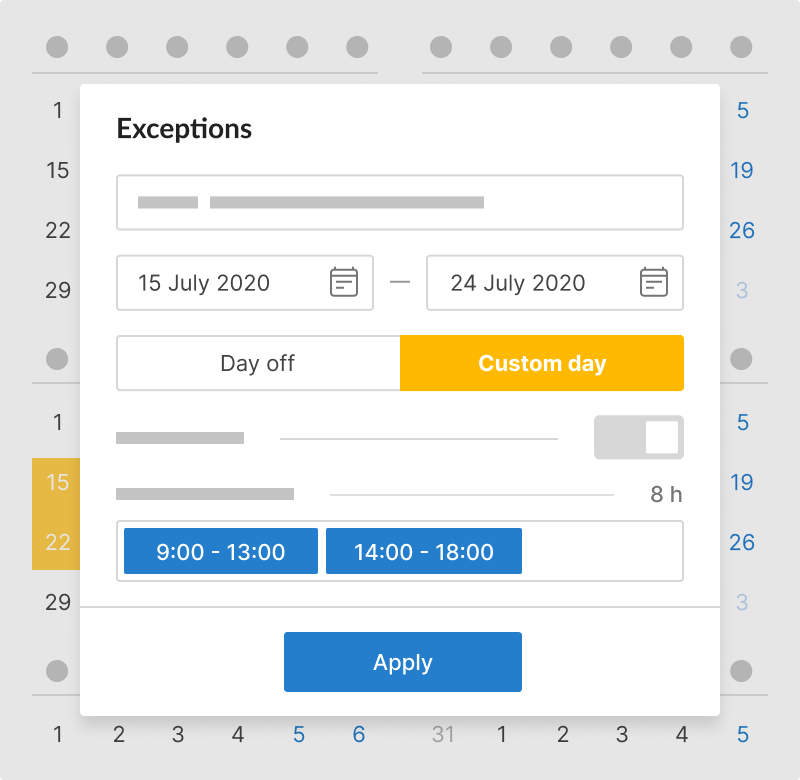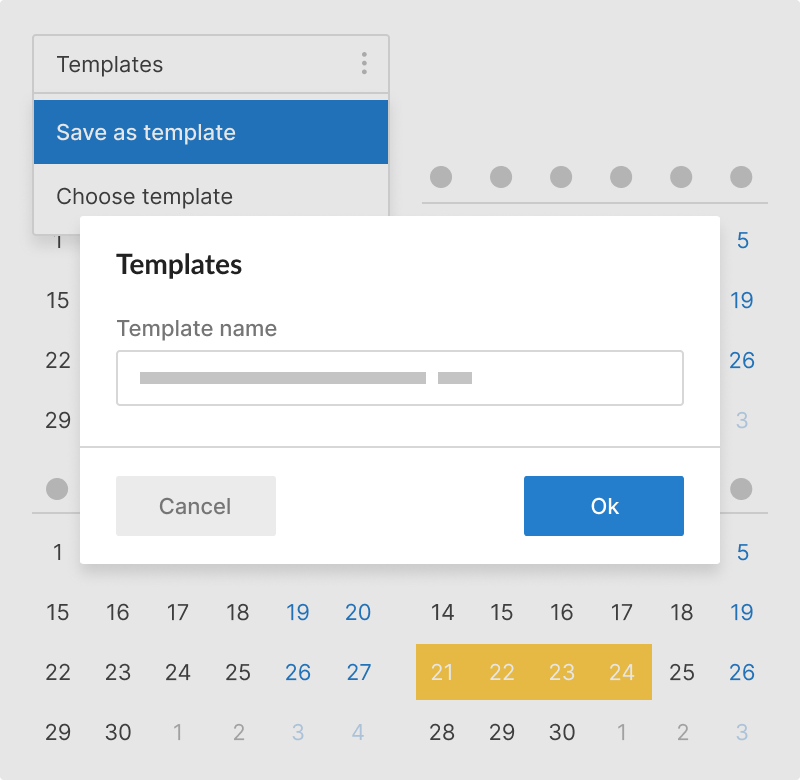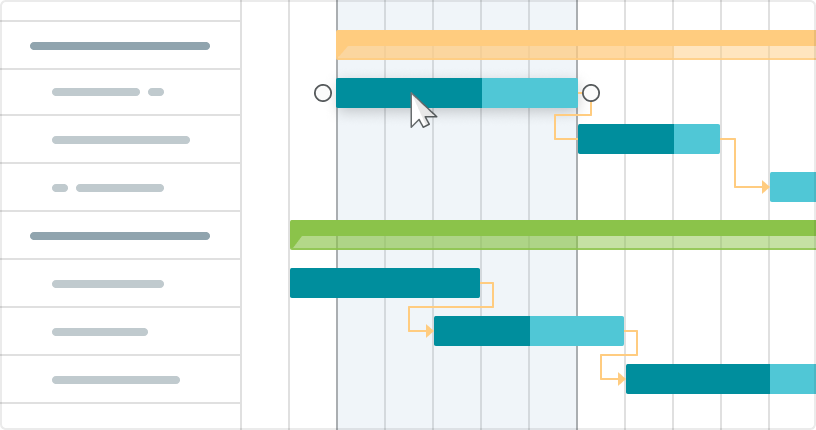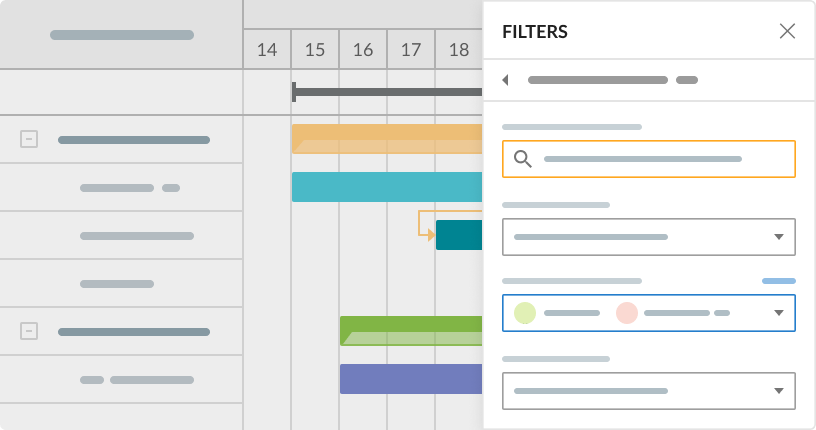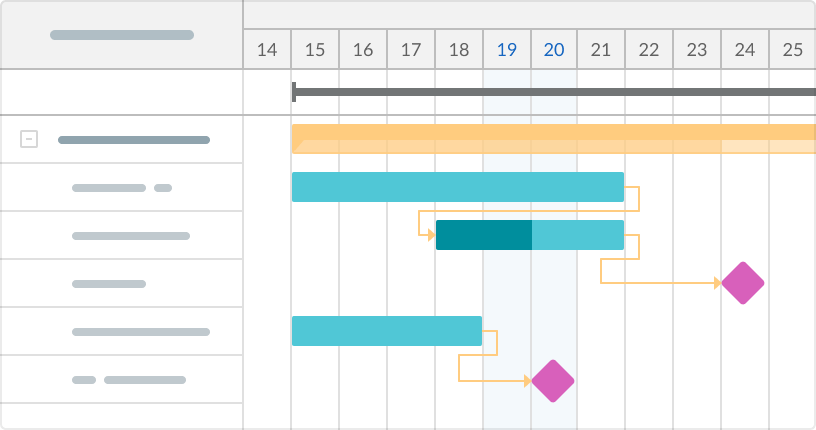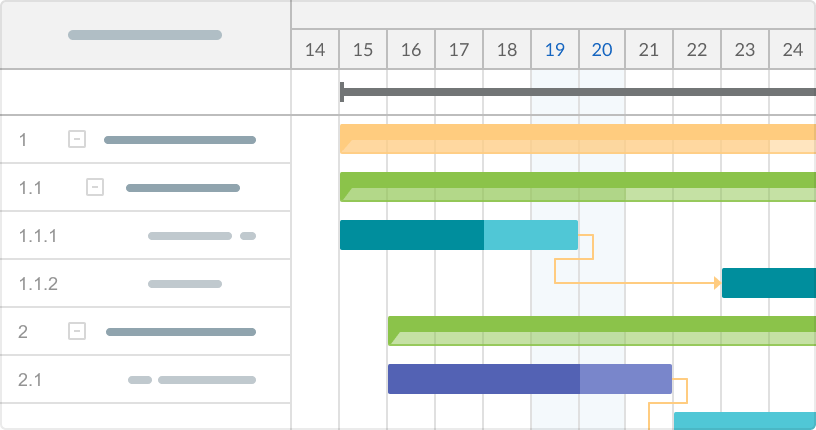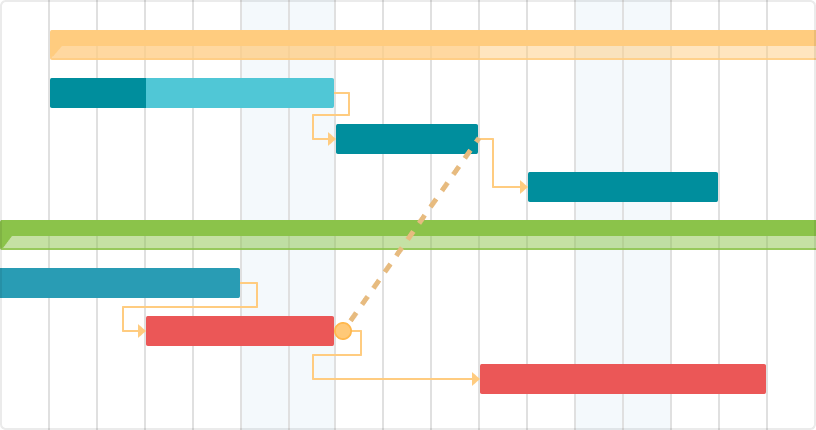- कार्य को एक समग्र दृष्टिकोण से देखते हैं।
- अपने संसाधनों का स्मार्ट तरीके से प्रबंधन करते हैं।
- बजट के भीतर रहते हैं।
परियोजना कैलेंडर
अपने प्रोजेक्ट कैलेंडर को शुरू से बनाएं और किसी भी समय संपादित करें। कार्य दिवसों को घंटे और ब्रेक के साथ सेट करें और अपवाद जोड़ें।