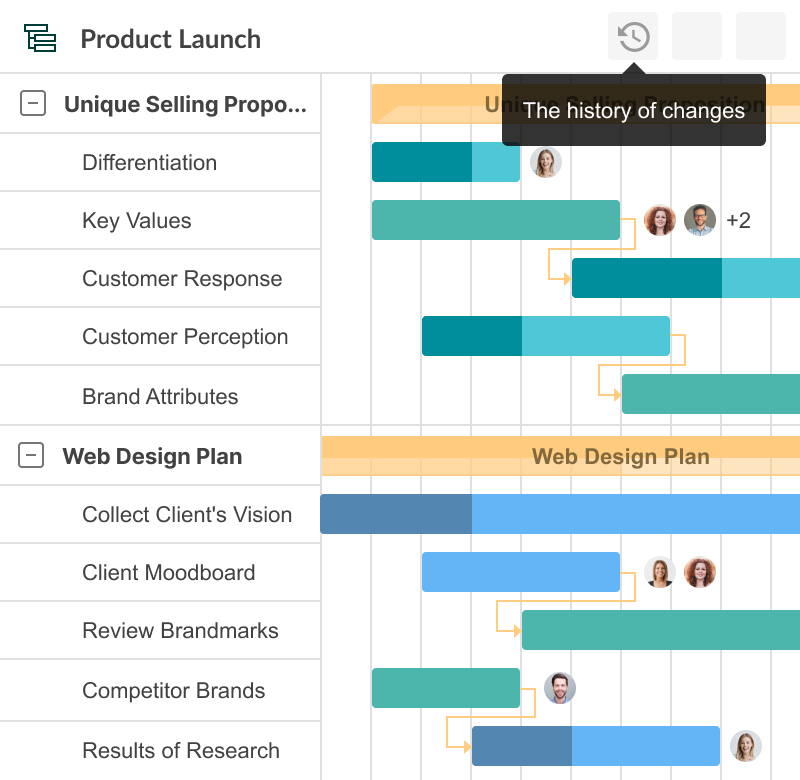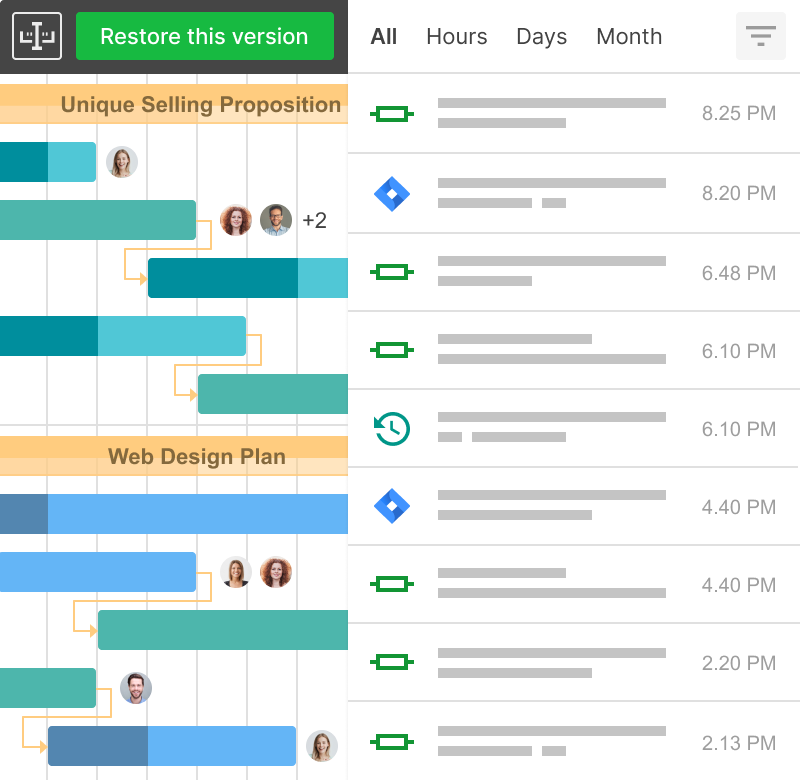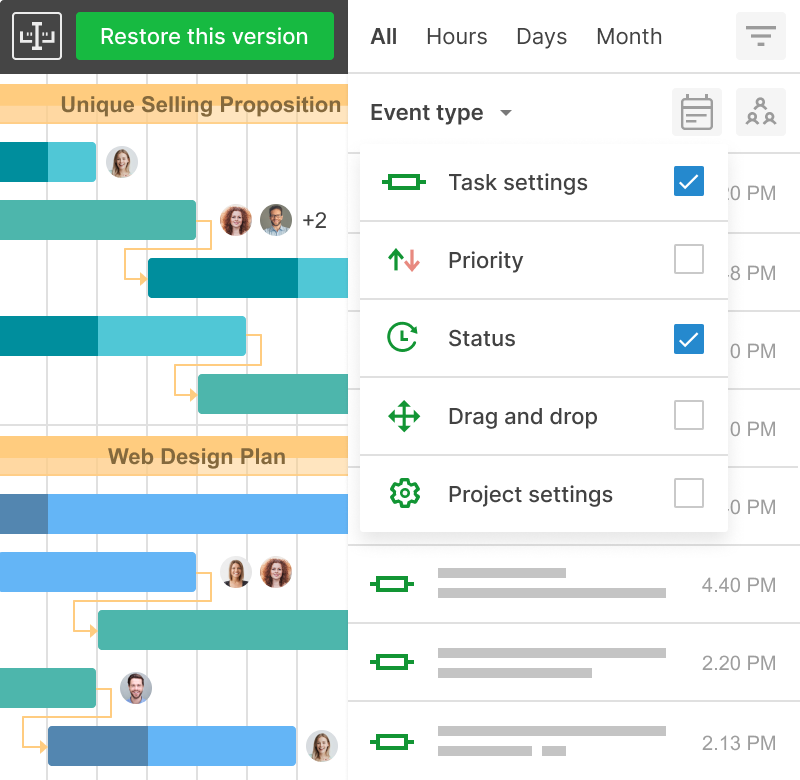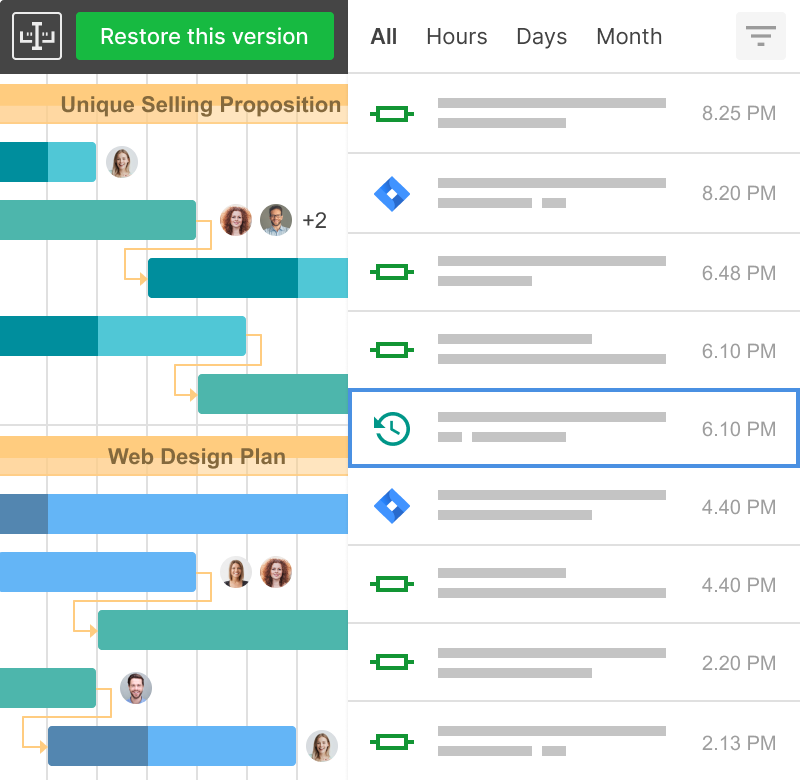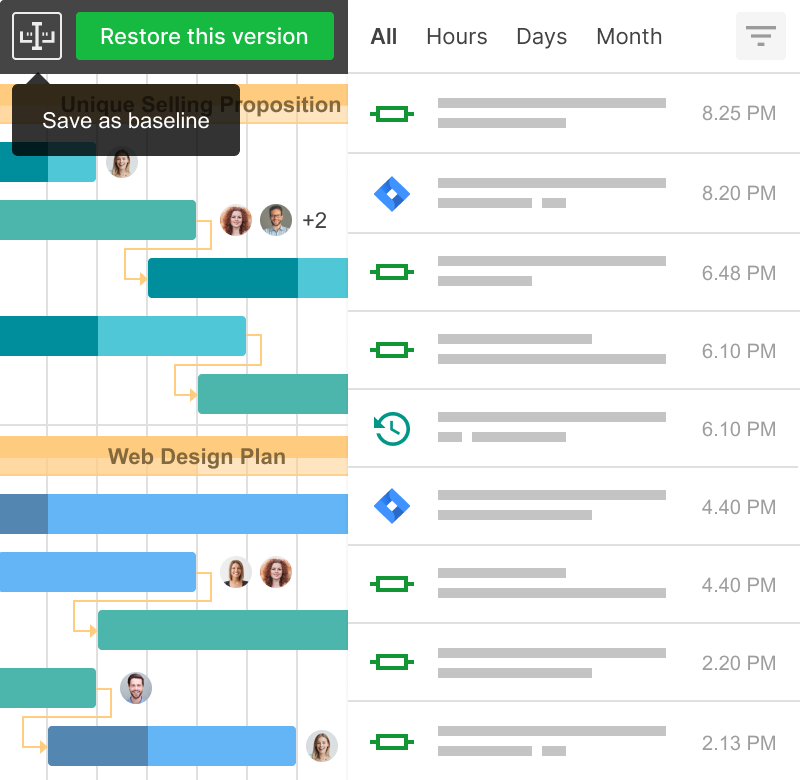変更履歴は、誰がいつあなたのタスクやプロジェクトに変更を加えたかを示します。また、何か問題が発生した場合に、以前のプロジェクトバージョンを復元することもできます。
変更履歴を使用すると、あなたは:
- プロジェクトのすべての変更を追跡します。
- 計画の任意のバージョンを復元します。
- プロジェクト履歴の任意の時点からベースラインを保存します。
プロジェクトのバージョンで作業を開始する方法を学びます。
GanttPROは顧客への提案書作成にかかる時間を節約します。プロジェクトを高い論理レベルで設定するのが本当に簡単になります。一部のクライアントは、プロジェクト計画を一度見て「はい、わかりました!」と言い、彼らの側からの調整なしに完全に私たちに任せます。
アニカ・アルブレヒト
プロジェクトマネージャーおよびコンサルタント
1. プロジェクトの変更履歴を開きます
クリック一つで、あなたとあなたのチームが行ったすべてのログアクションが保存される変更履歴モードに入ります。
2. 履歴を参照します
視覚的に魅力的なインターフェースで、誰がいつどのようなアクションを行ったかを閲覧します。
3. アクションをフィルタリングします
履歴モードでは、時間単位と間隔、イベントタイプ、割り当てられた人、テキストによってすべての変更を追跡できます。
4. バージョンを復元します
元に戻したいアクションをクリックし、そのプロジェクトの状態を簡単に復元します。
5. ベースラインを保存します
GanttPROでは、まだ行っていない場合、プロジェクトの任意の状態を簡単にベースラインとして保存できます。アクションを選択し、「ベースラインとして保存」をクリックするだけです。