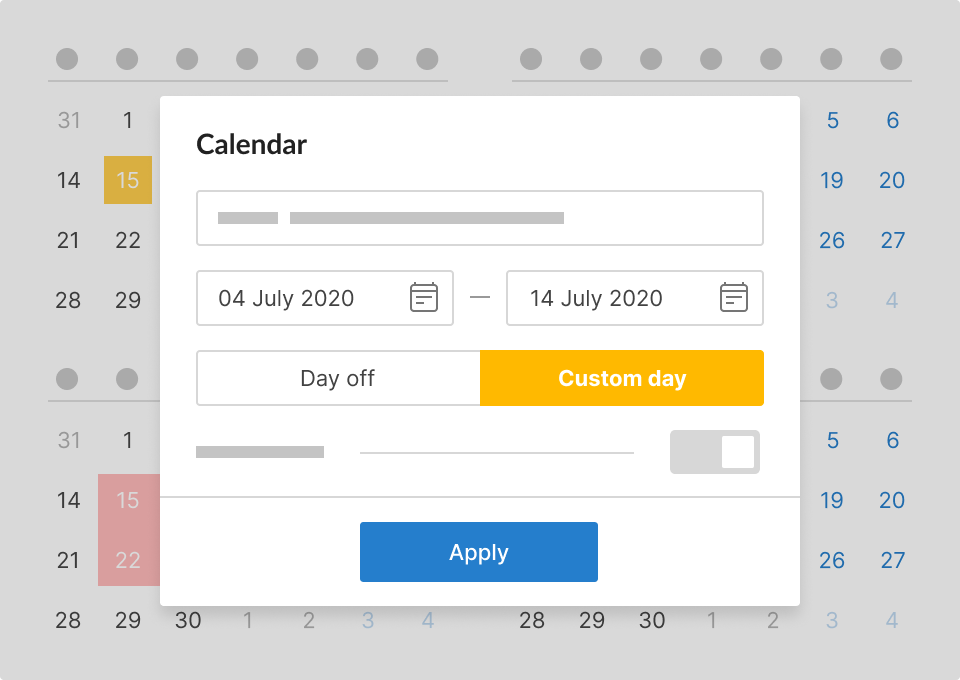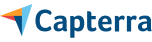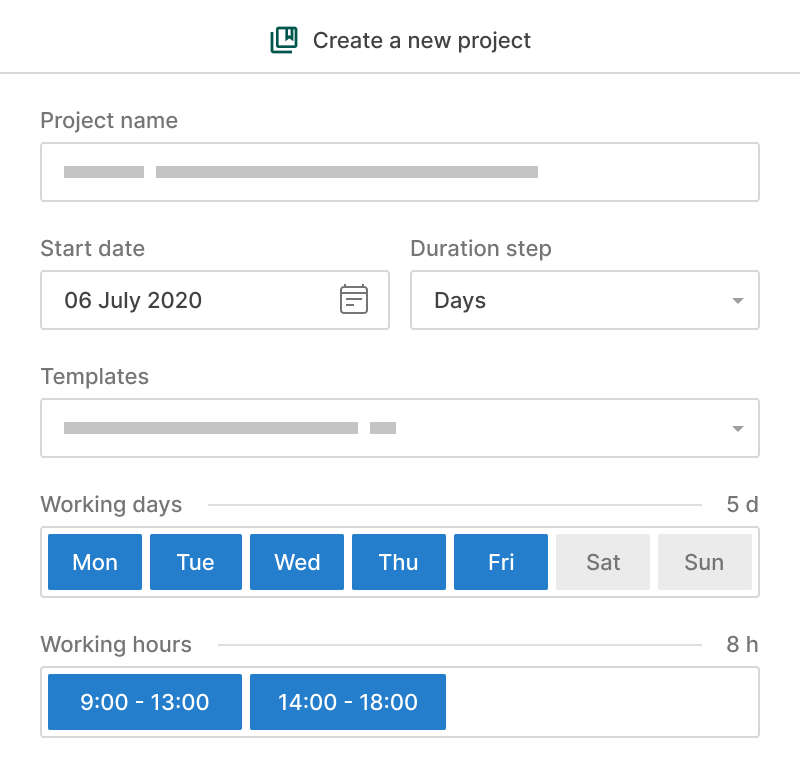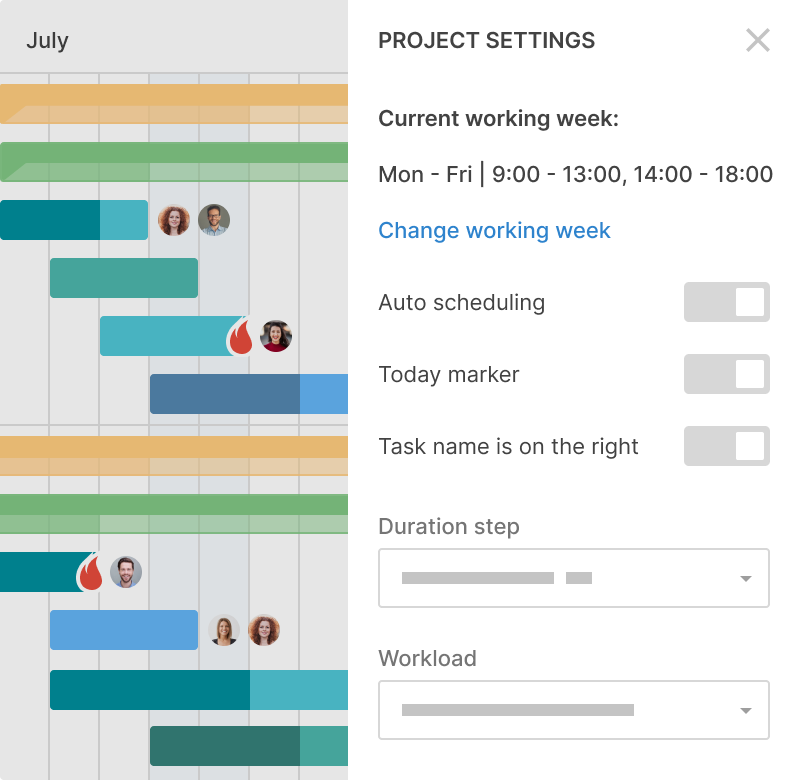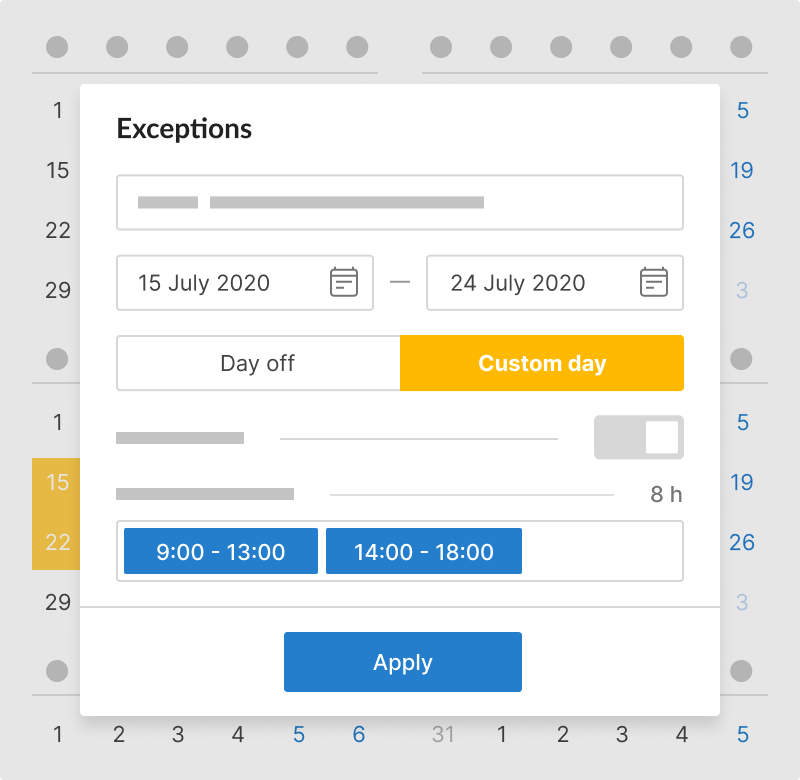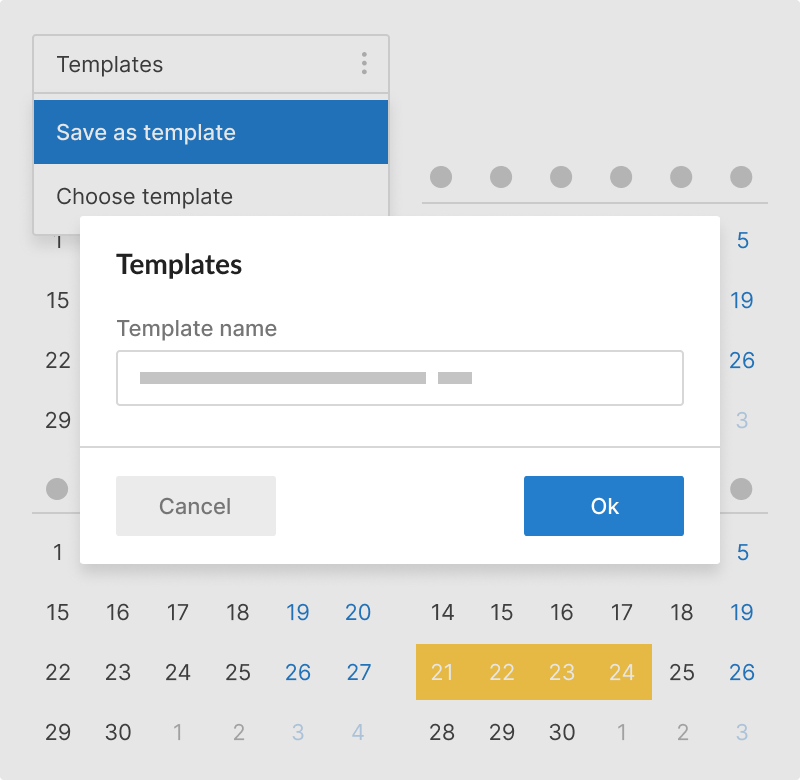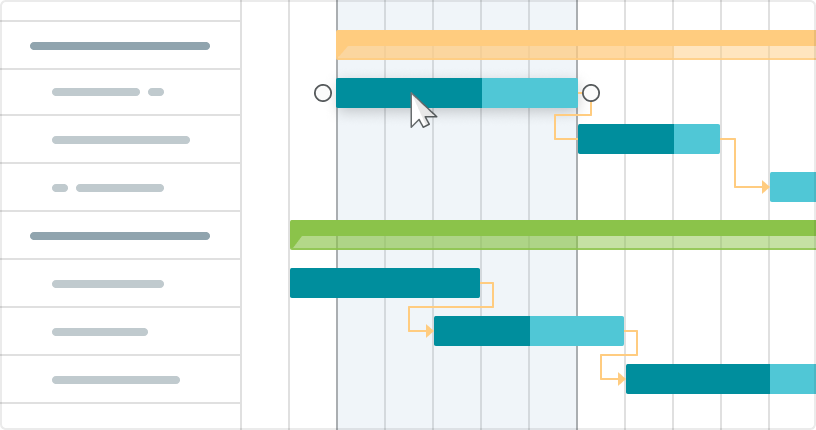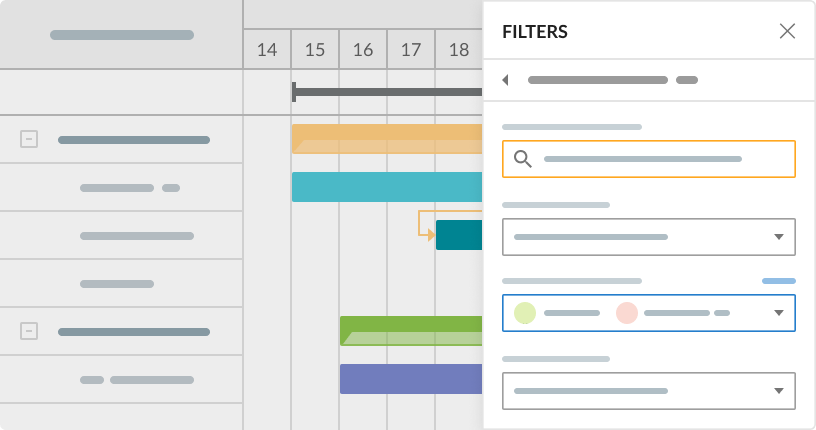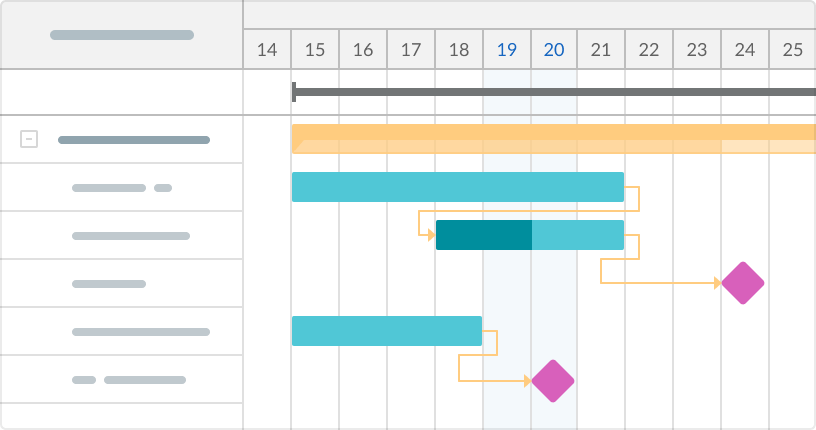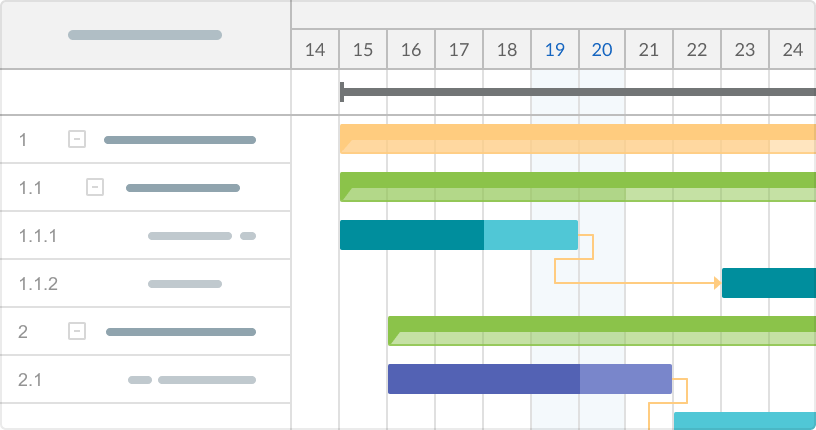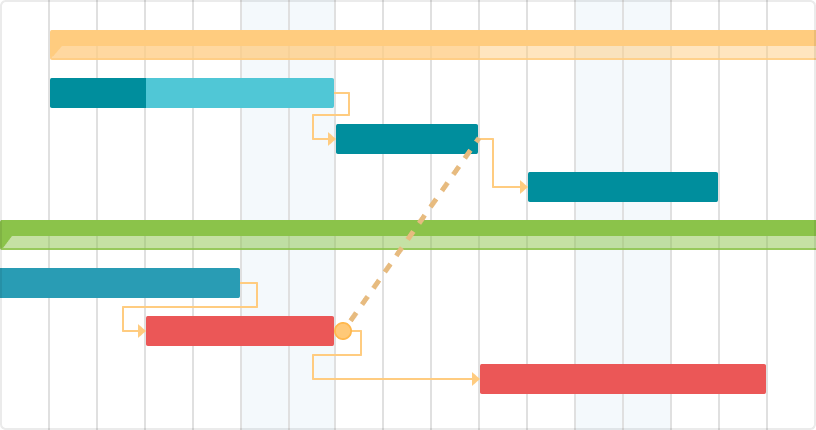- Lavori con i compiti con una visione d'insieme.
- Gestisci le tue risorse in modo intelligente.
- Rimani all'interno del budget.
Calendario del progetto
Crea il calendario del tuo progetto fin dall'inizio e modificalo in qualsiasi momento. Imposta i giorni lavorativi con ore e pause e aggiungi eccezioni.