- Seguire il programma del tuo progetto senza imprecisioni.
- Monitorare tutte le dipendenze delle attività.
Pianificazione automatica
Tieni traccia di tutte le modifiche che possono verificarsi nei compiti dipendenti del tuo progetto con la funzione di programmazione automatica che ricalcola automaticamente le date.
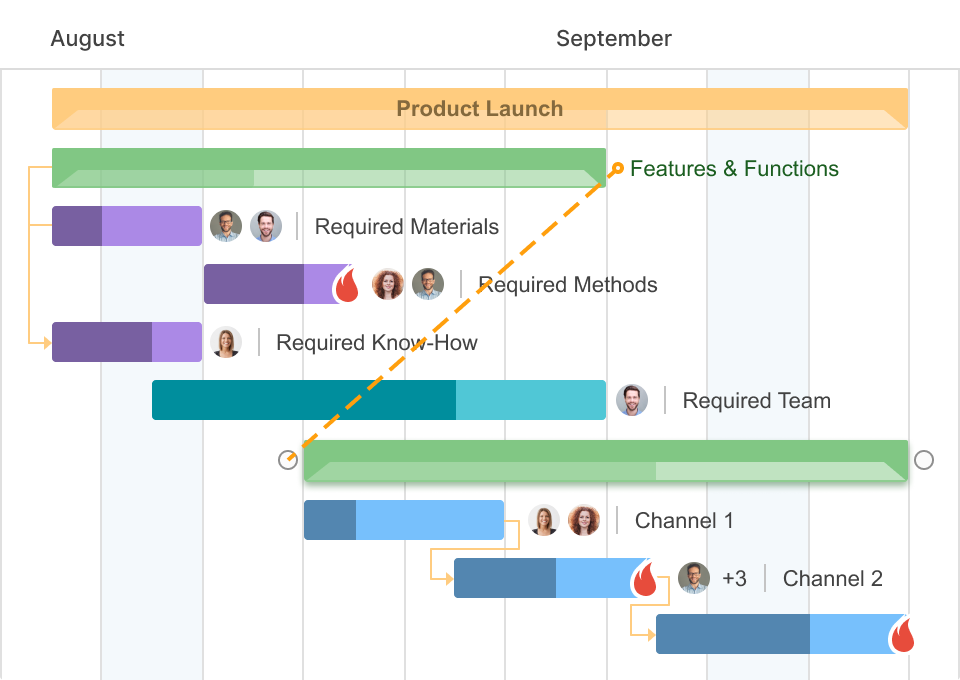


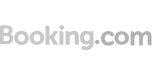

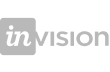


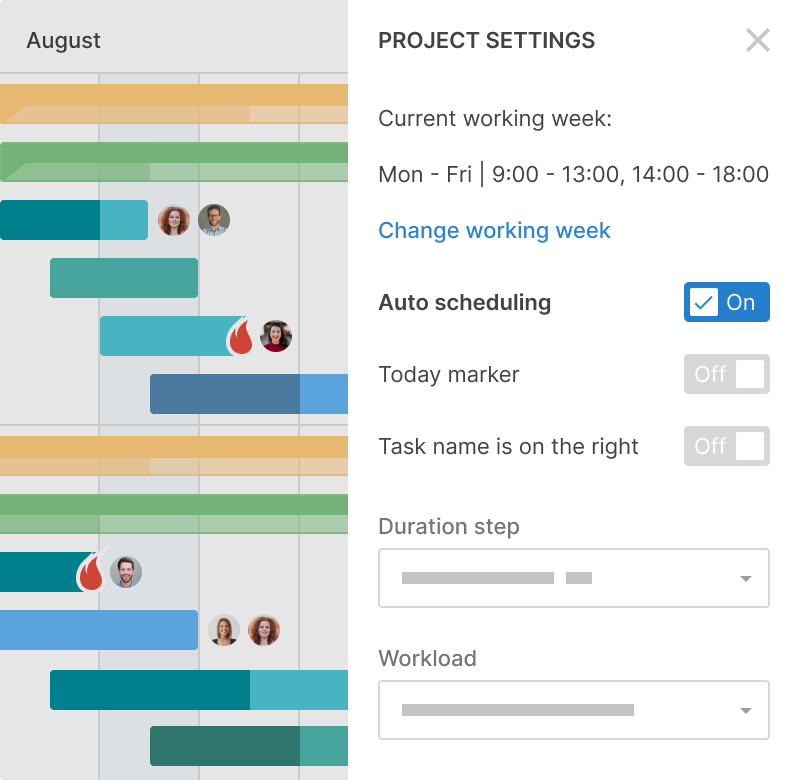
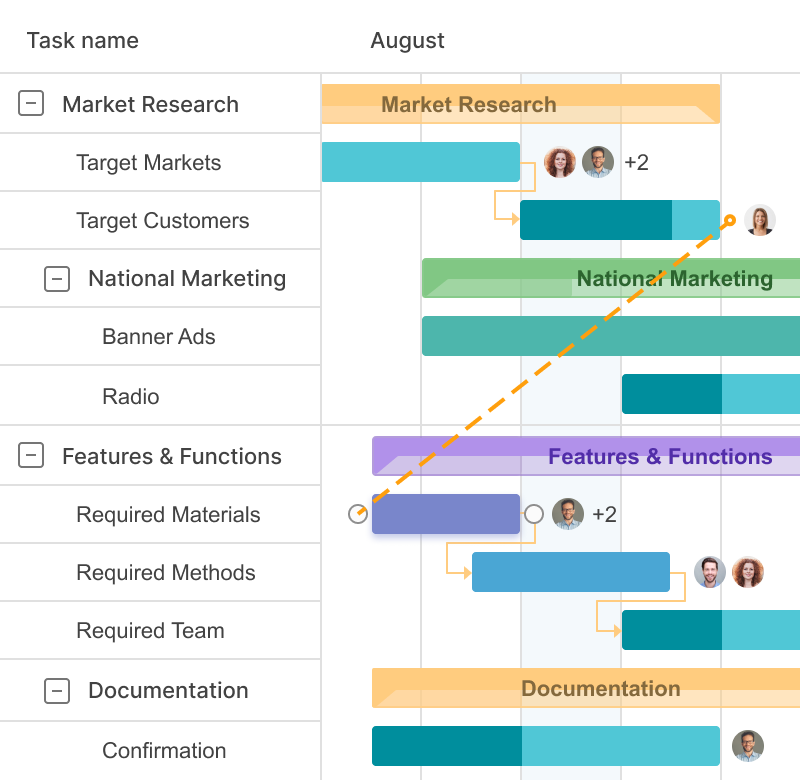
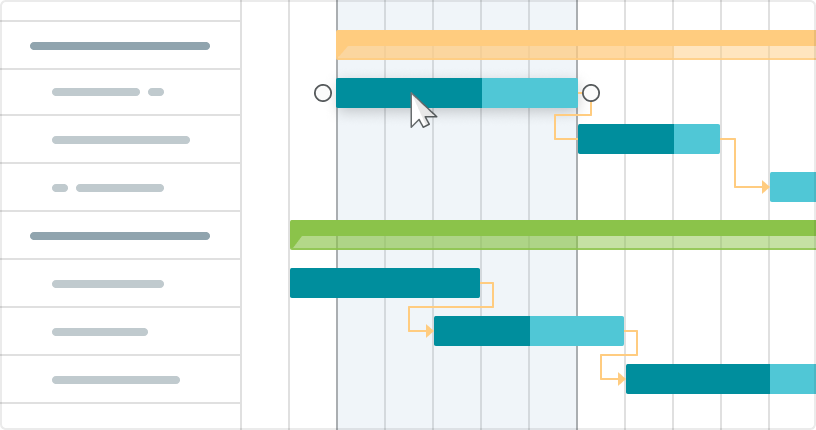
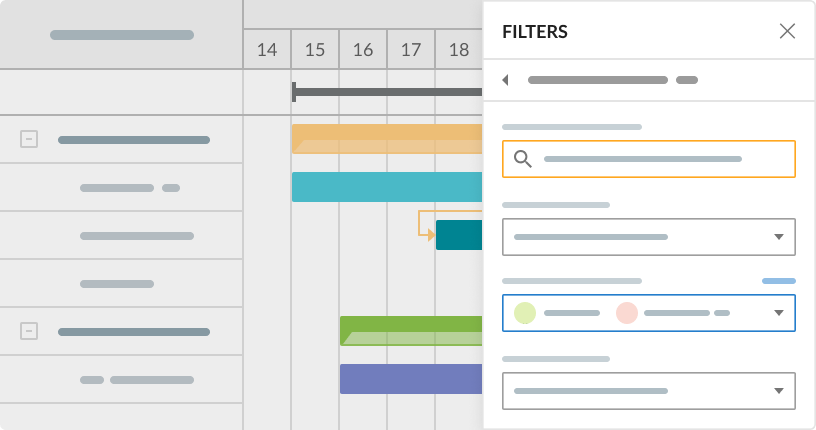
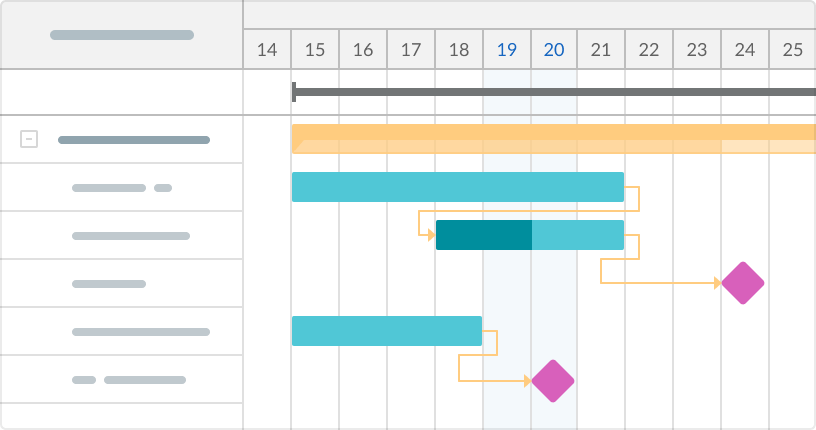
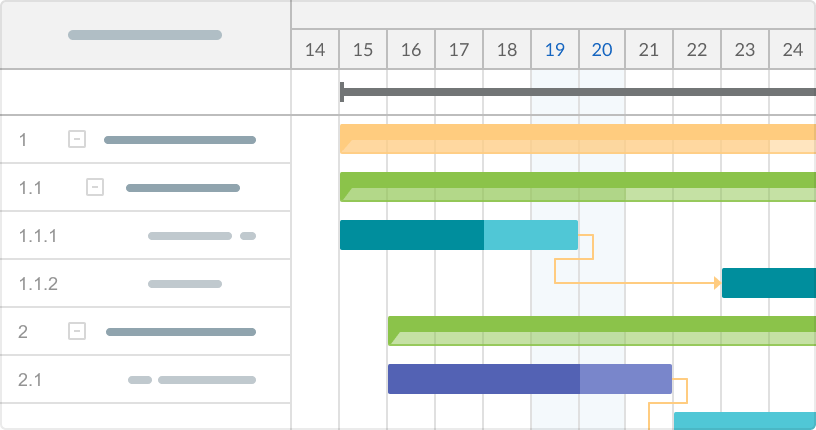
.png)