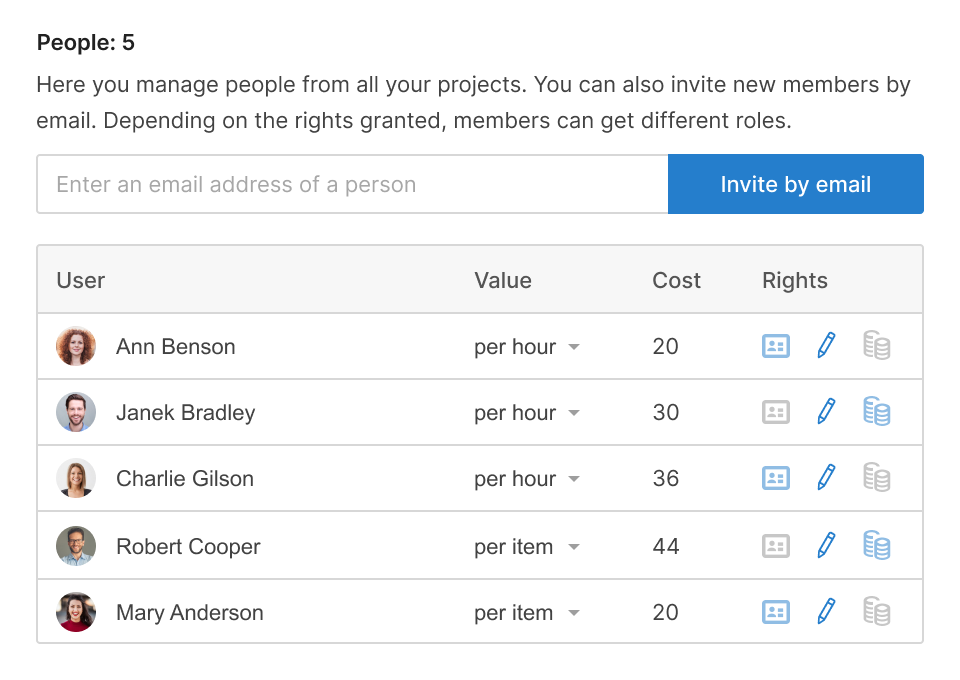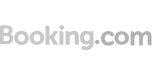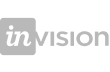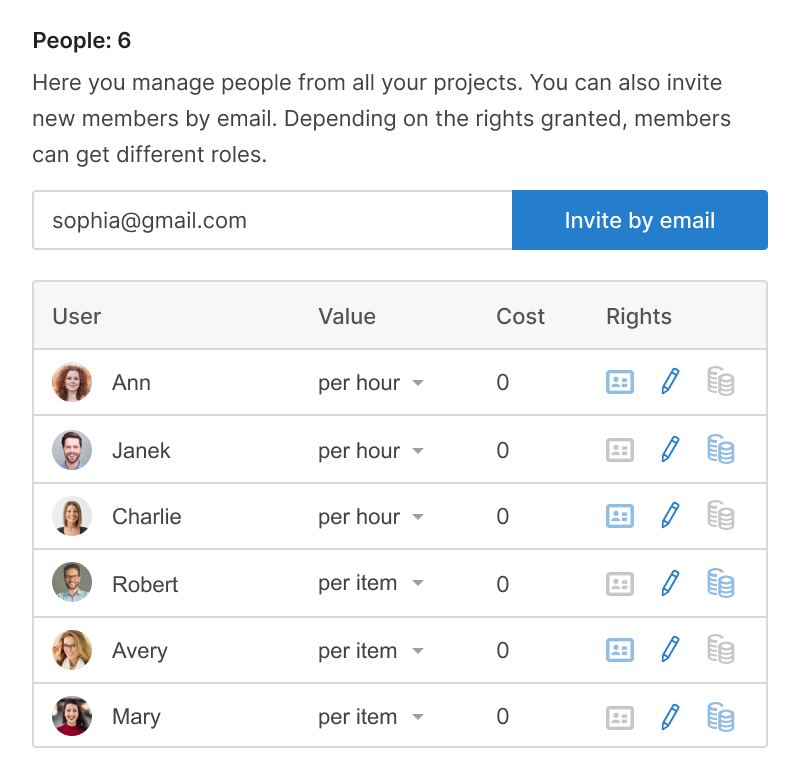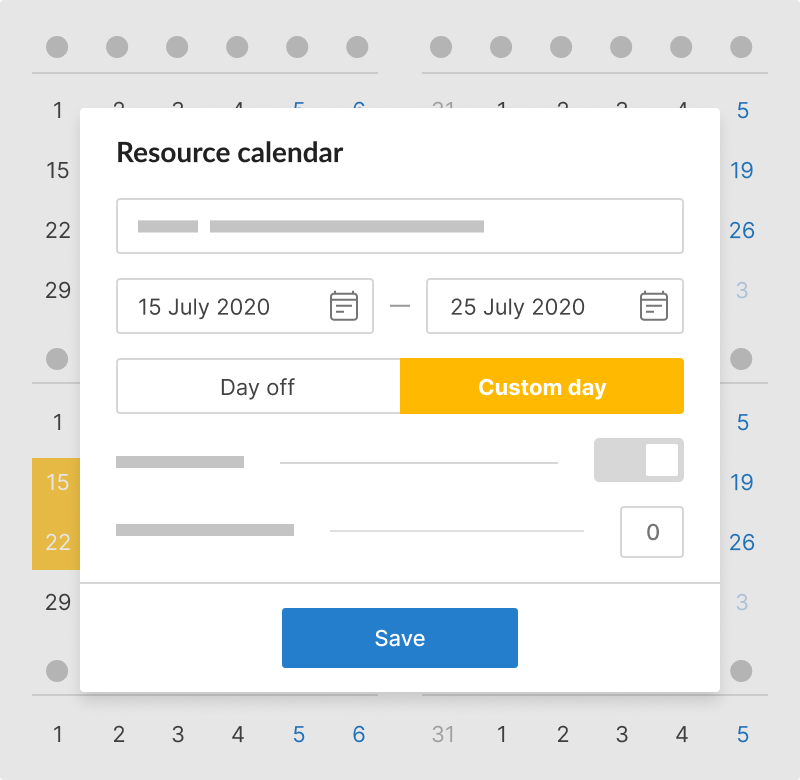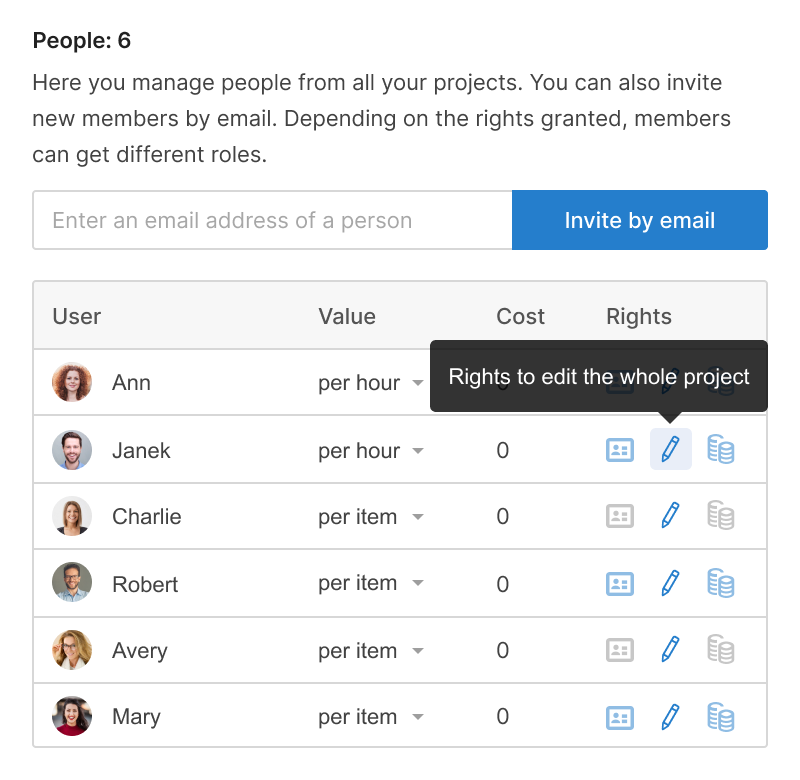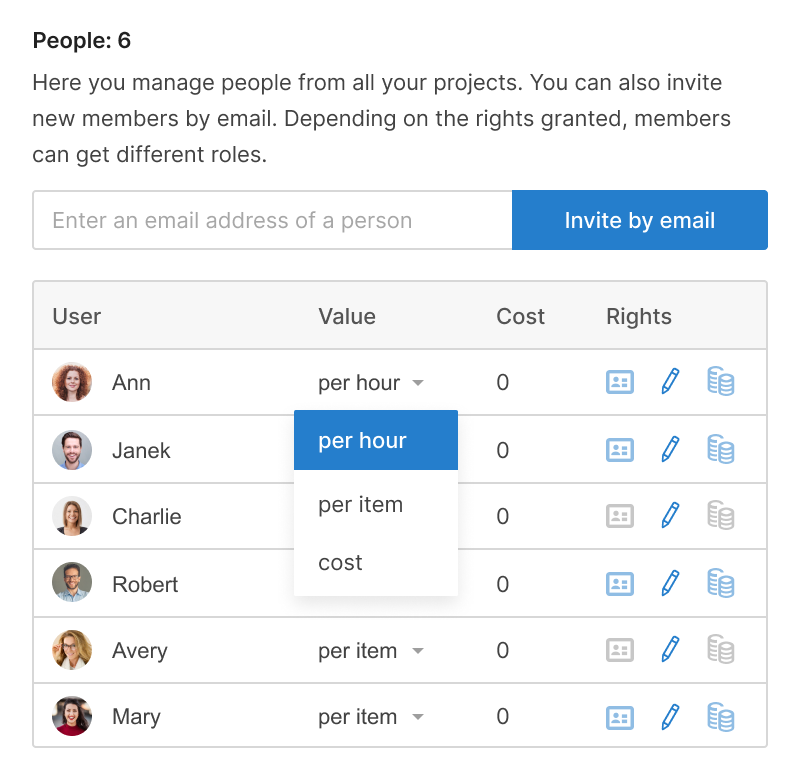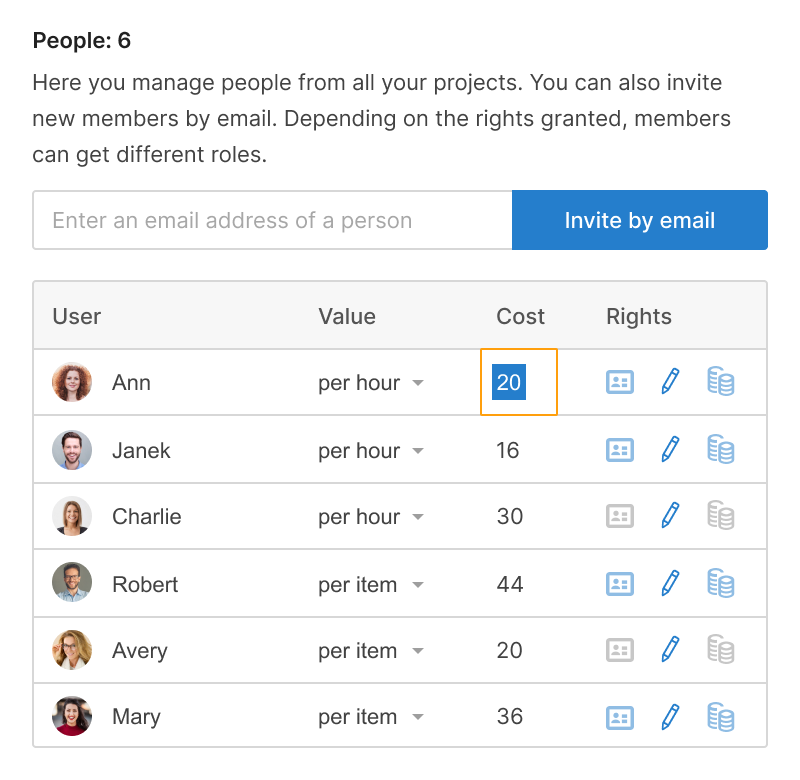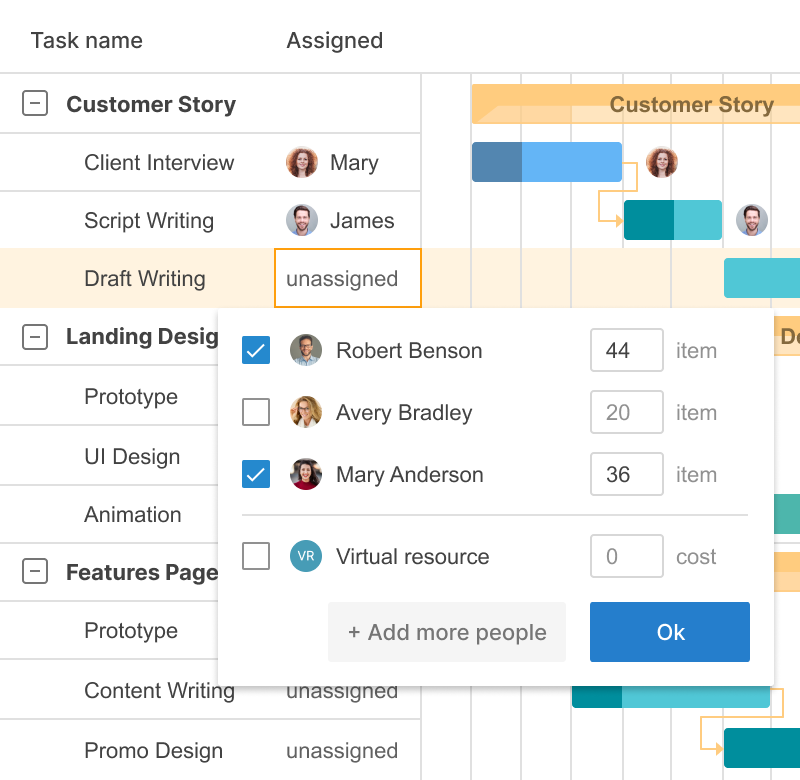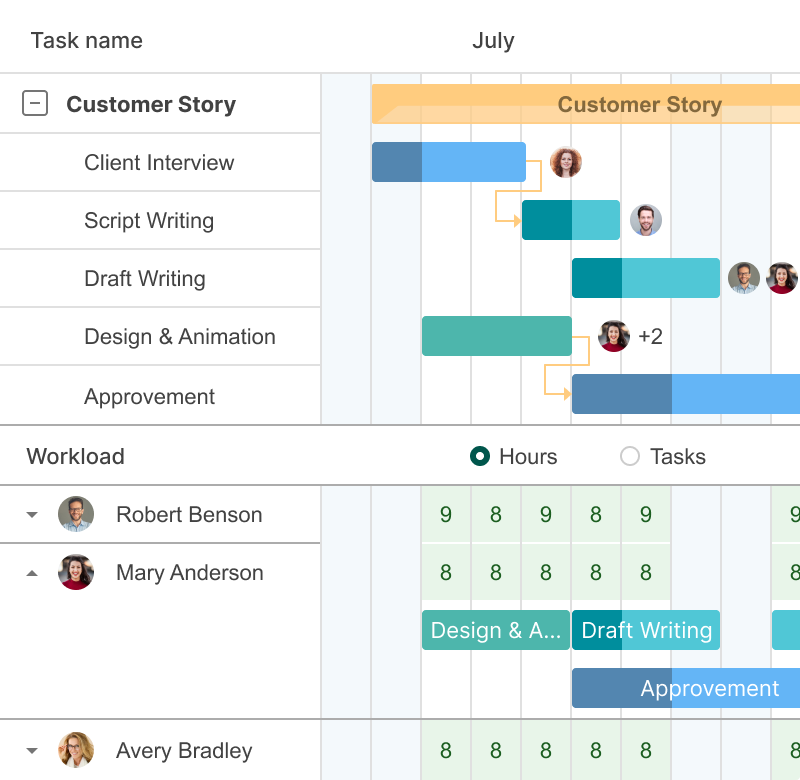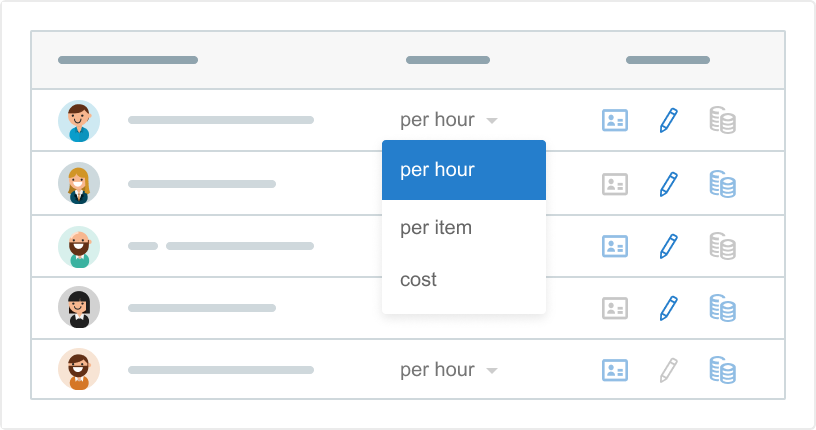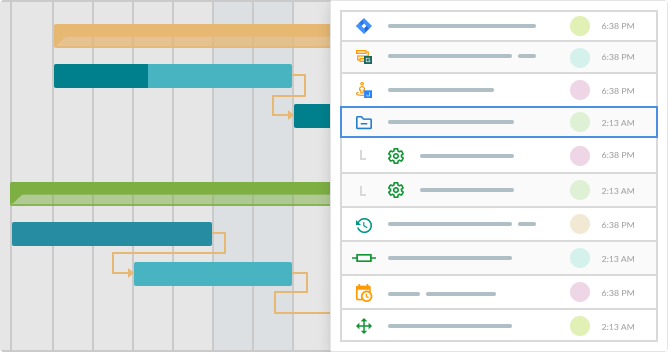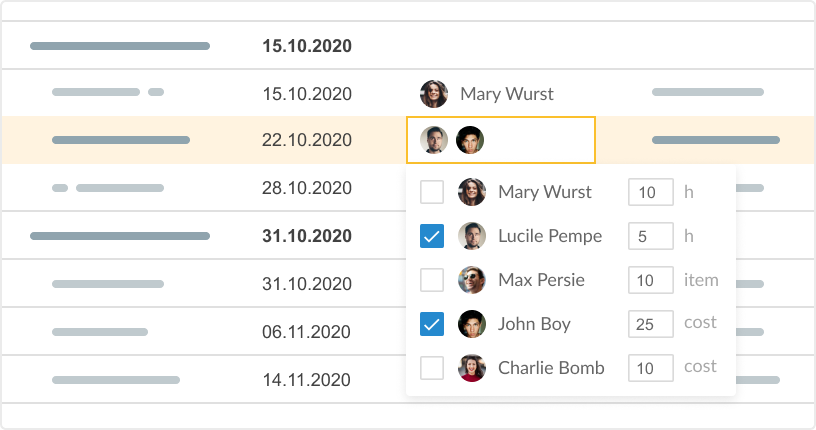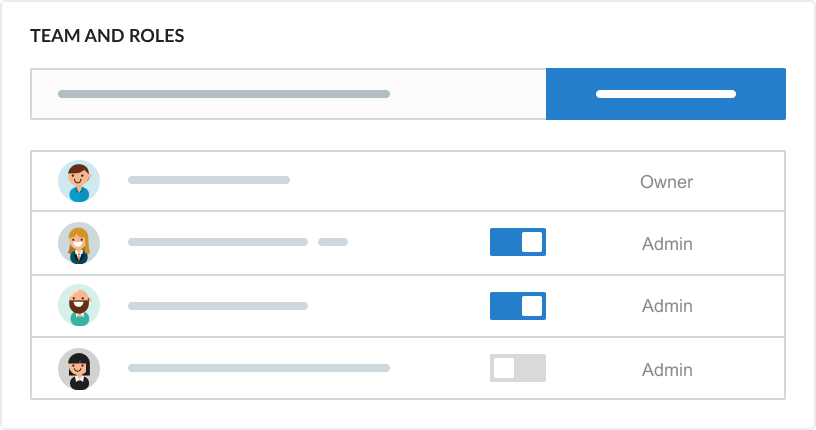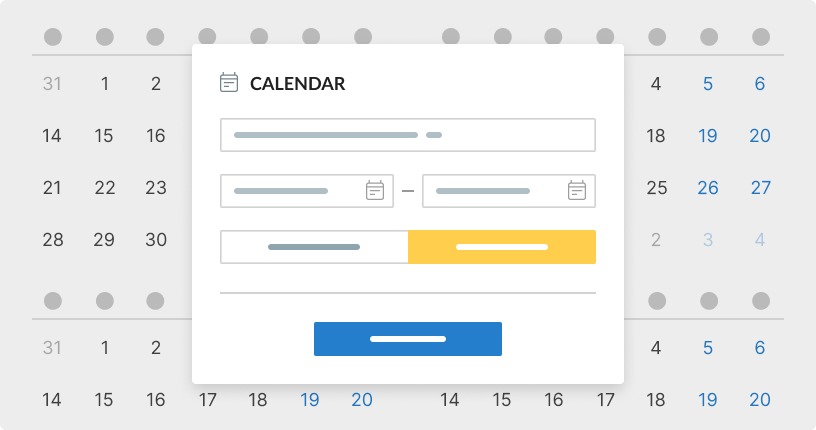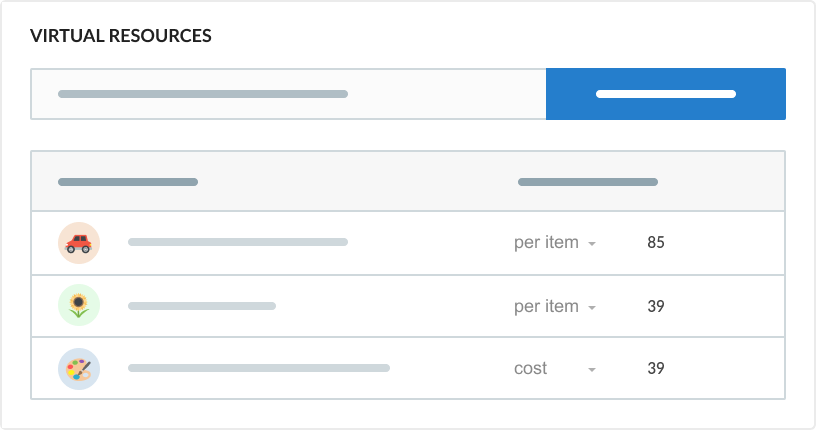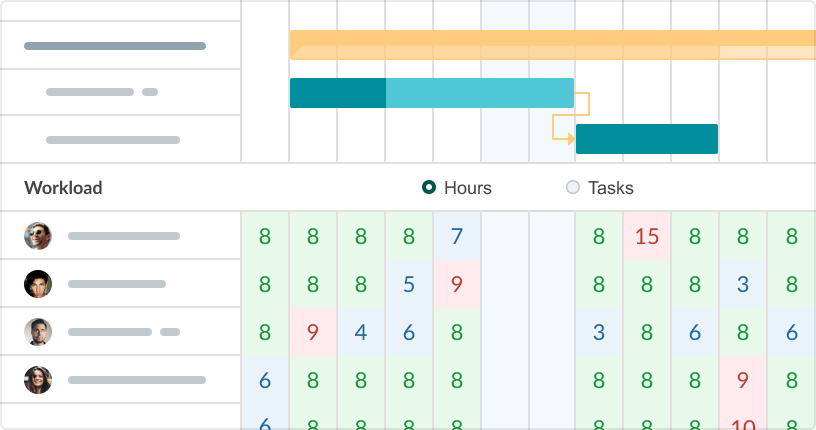- Manage assignments just in seconds.
- Work with roles and permissions.
- Track the cost of your tasks.
- Track your project budget.
Team members
Invite members to your team, set roles and values for them as well as working calendars with breaks and exceptions