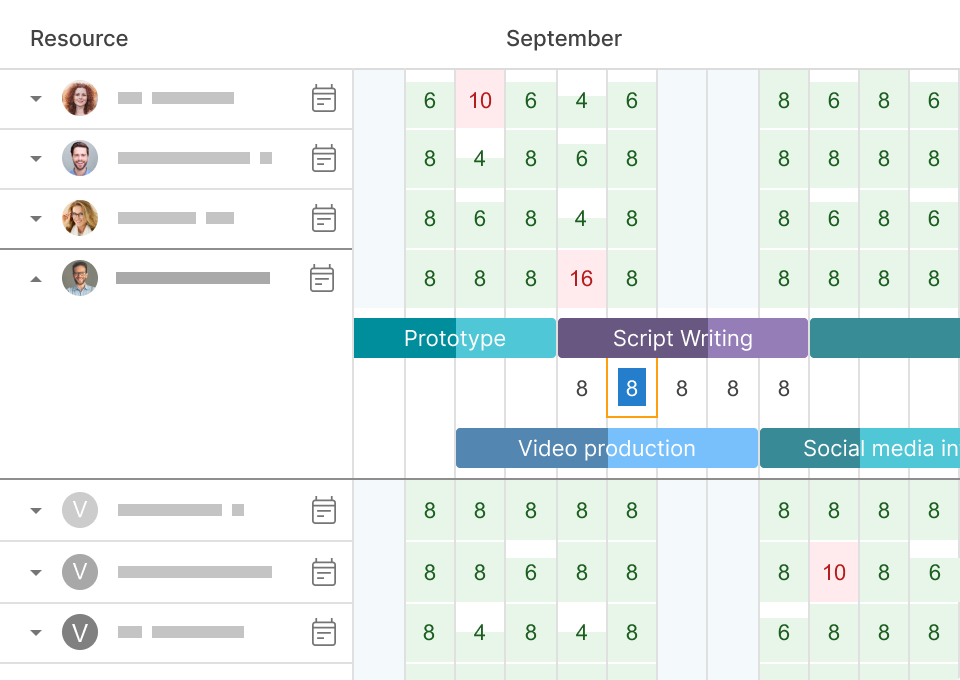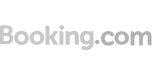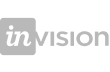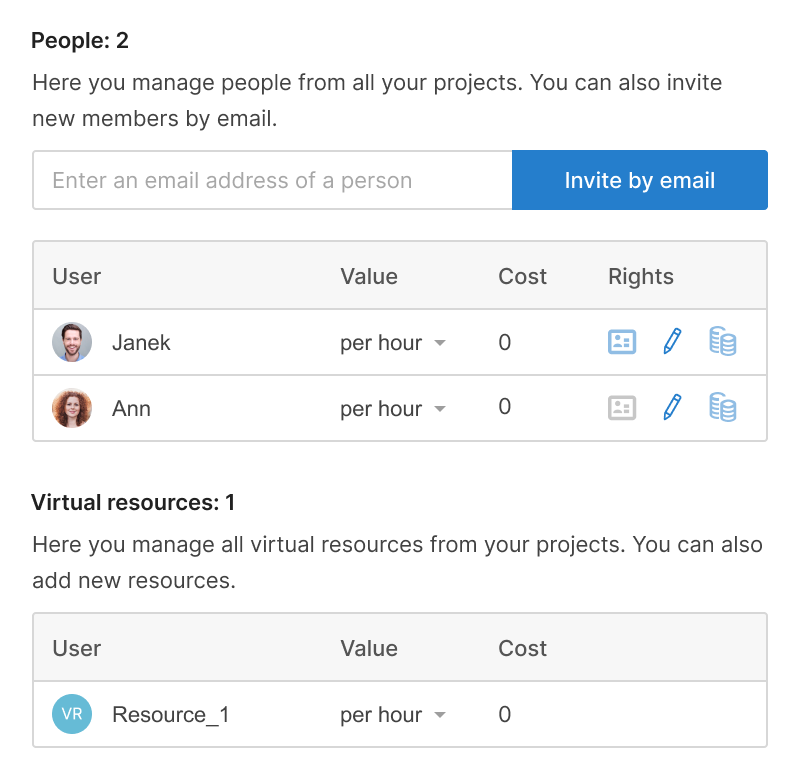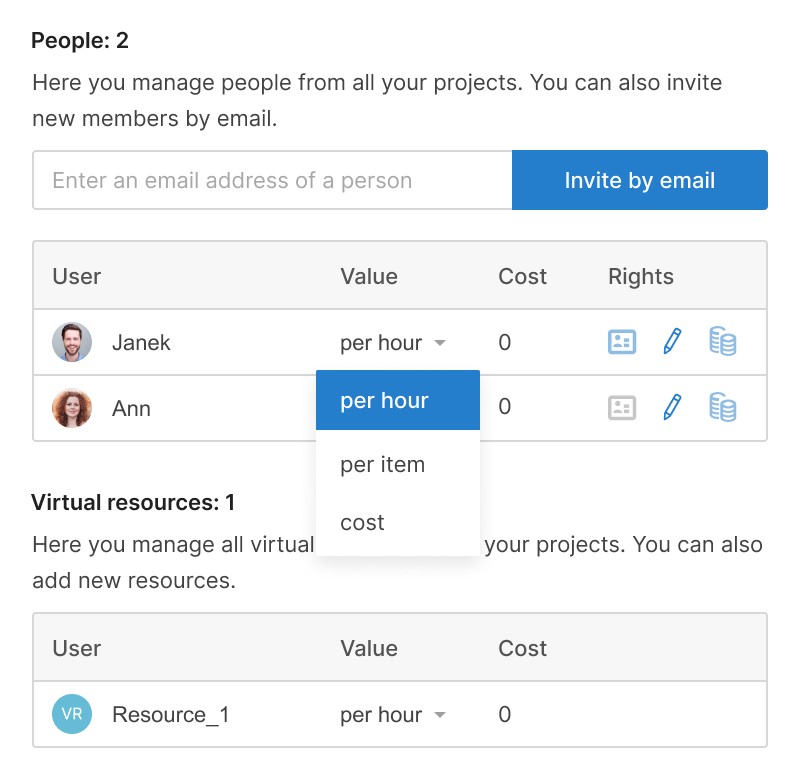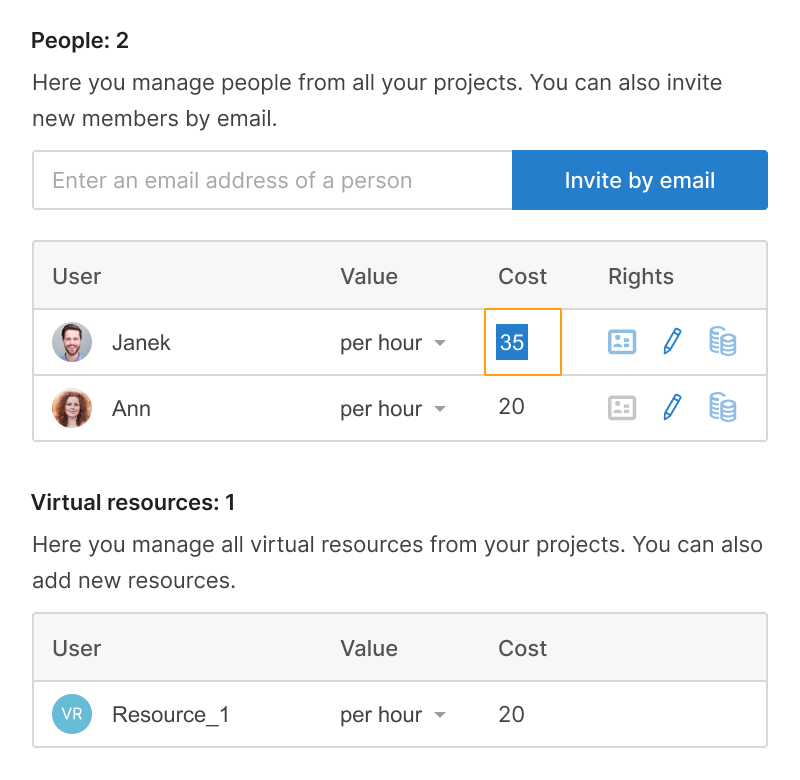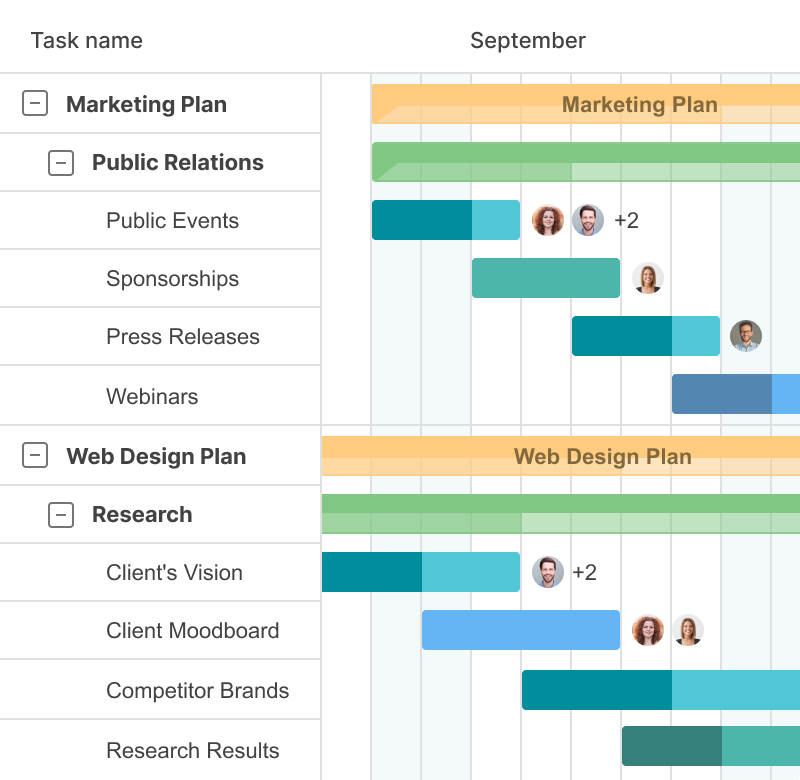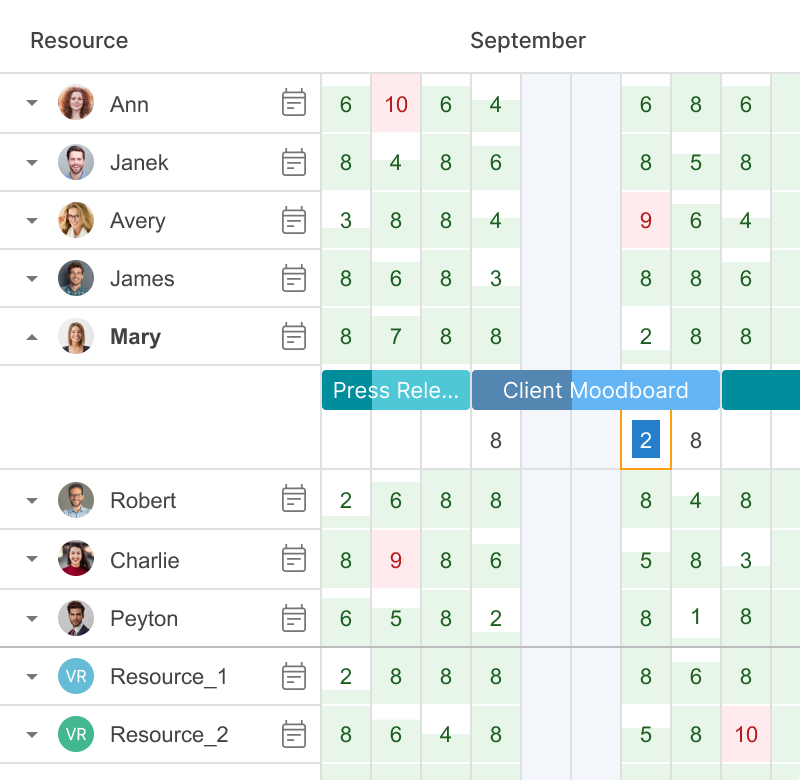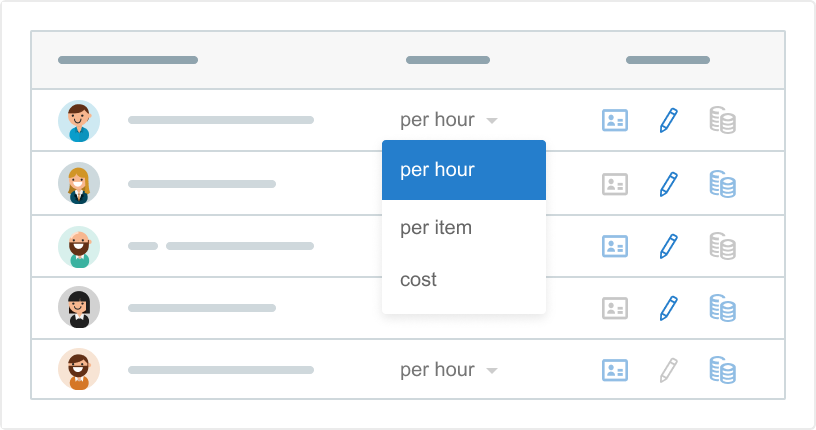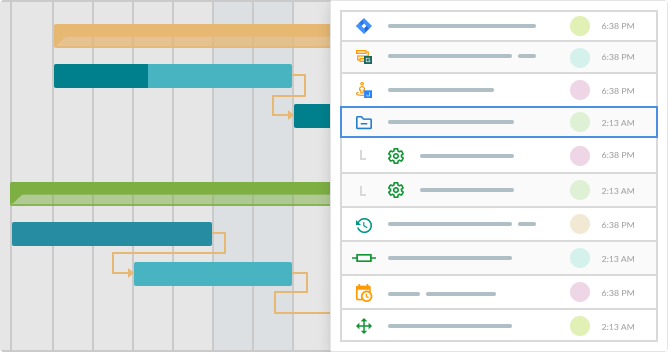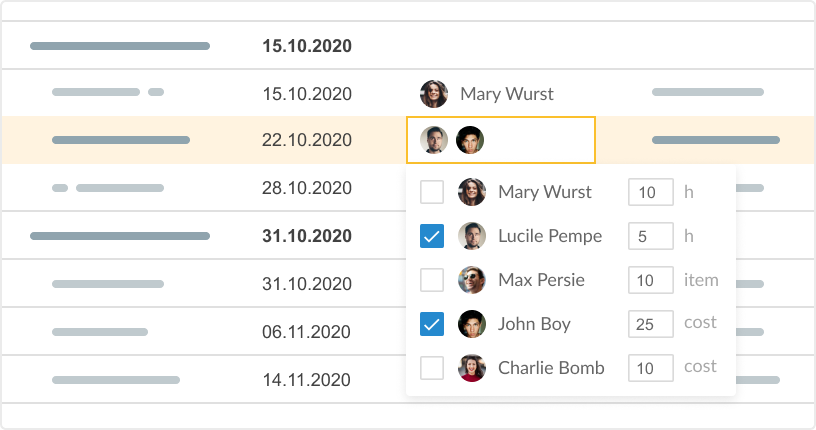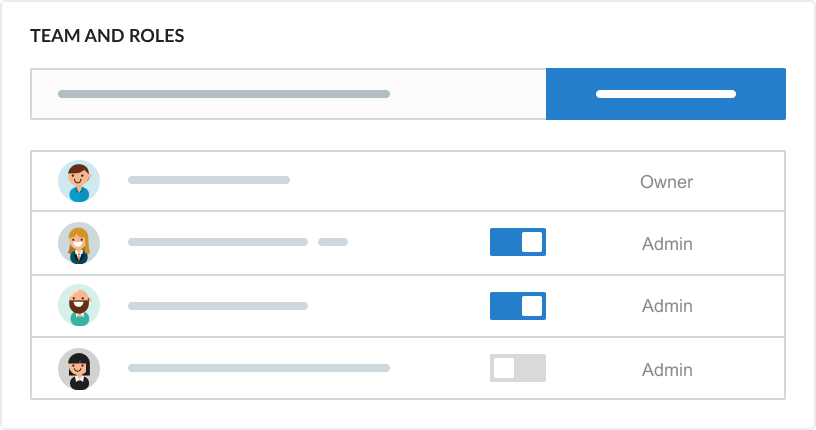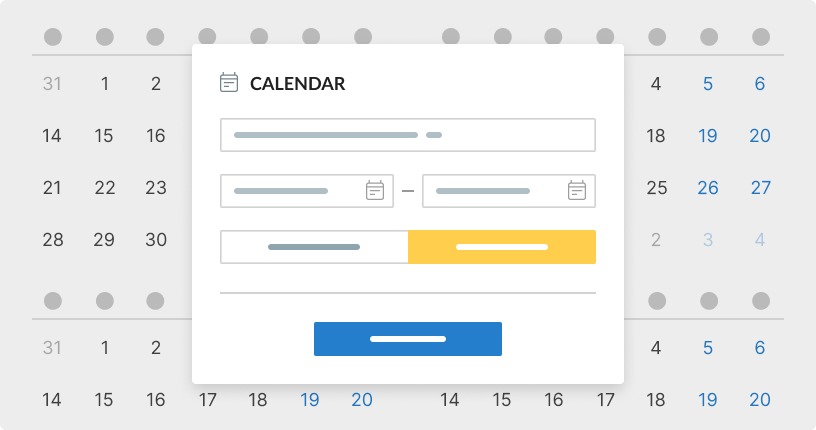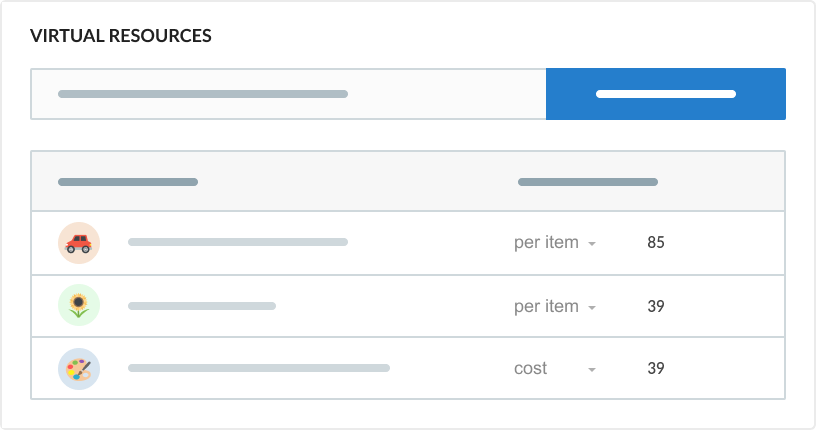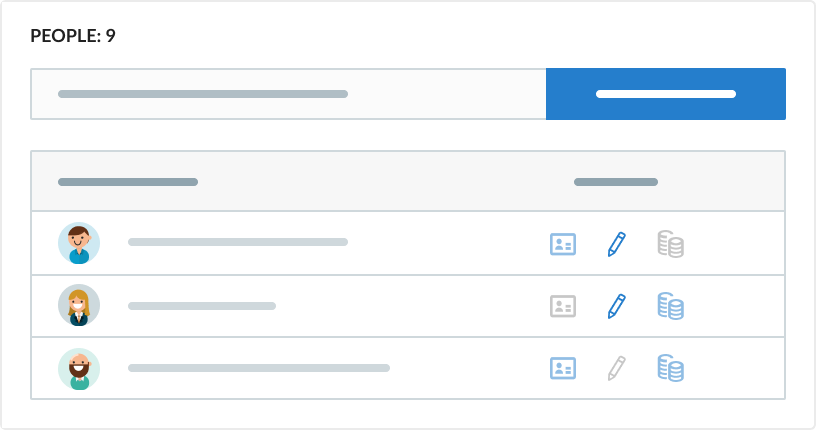- Gestiona la disponibilidad de tus recursos, en horas o tareas.
- Accede rápidamente a la configuración de tareas.
- Redistribuye tareas con arrastrar y soltar.
- Establece calendarios personales.
Carga de trabajo
Gestiona la carga de trabajo de tus recursos, ve quién tiene suficientes tareas, quién está sobrecargado o tiene tiempo para asignaciones, y reprograma.