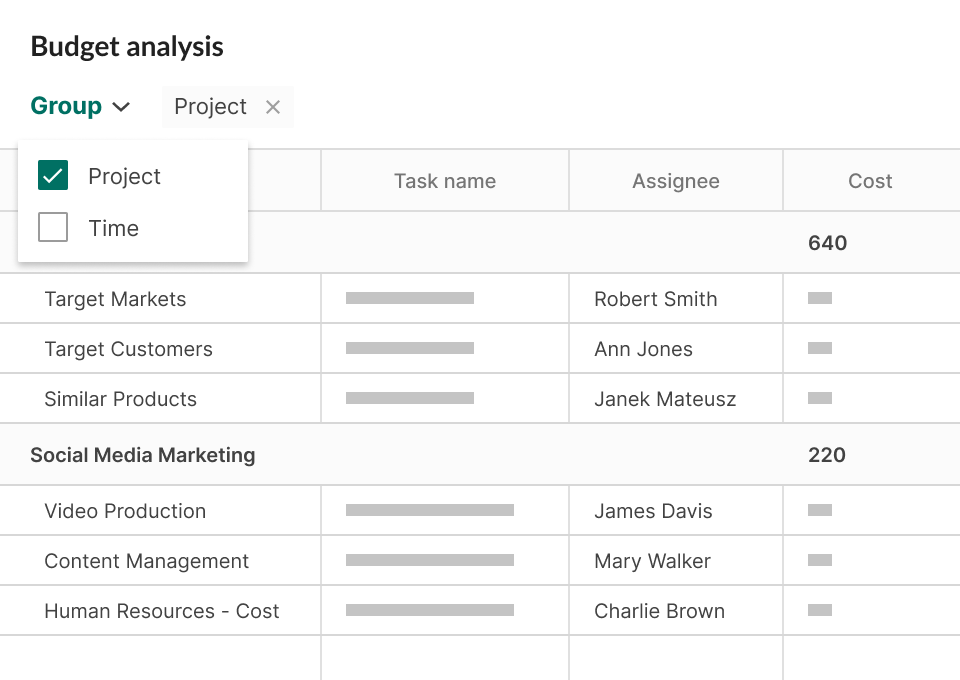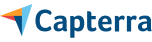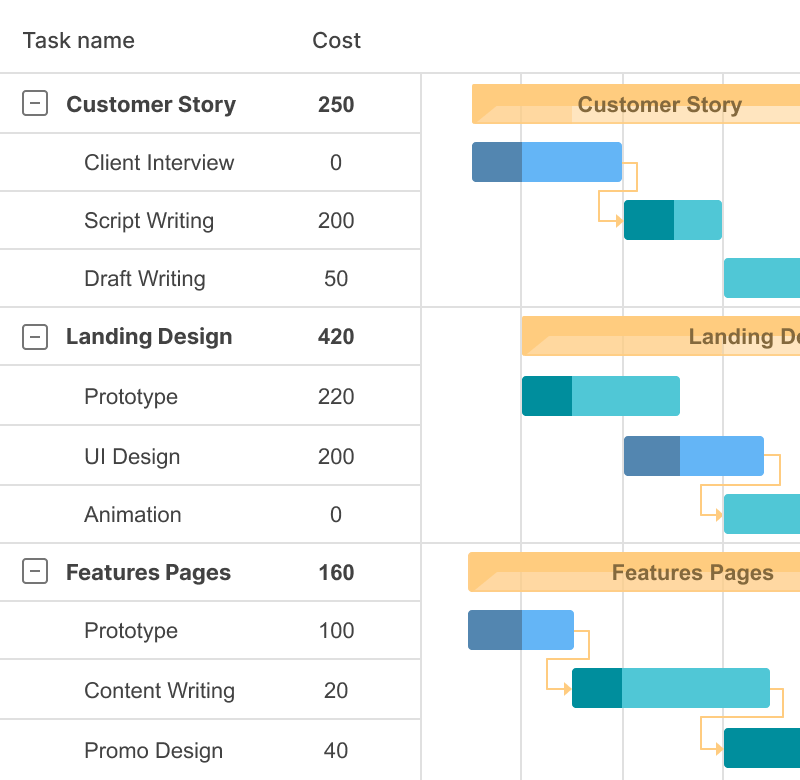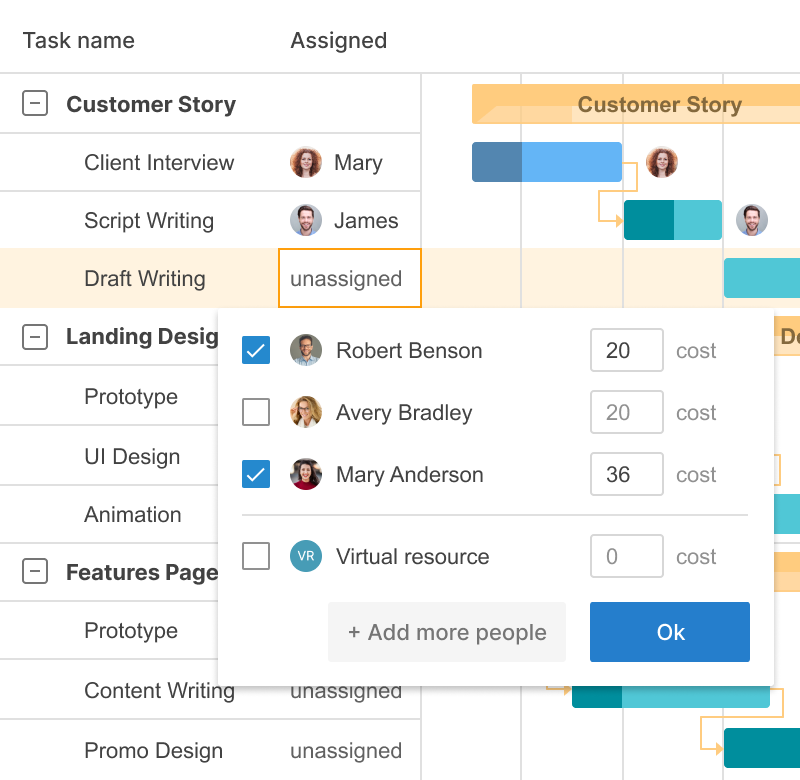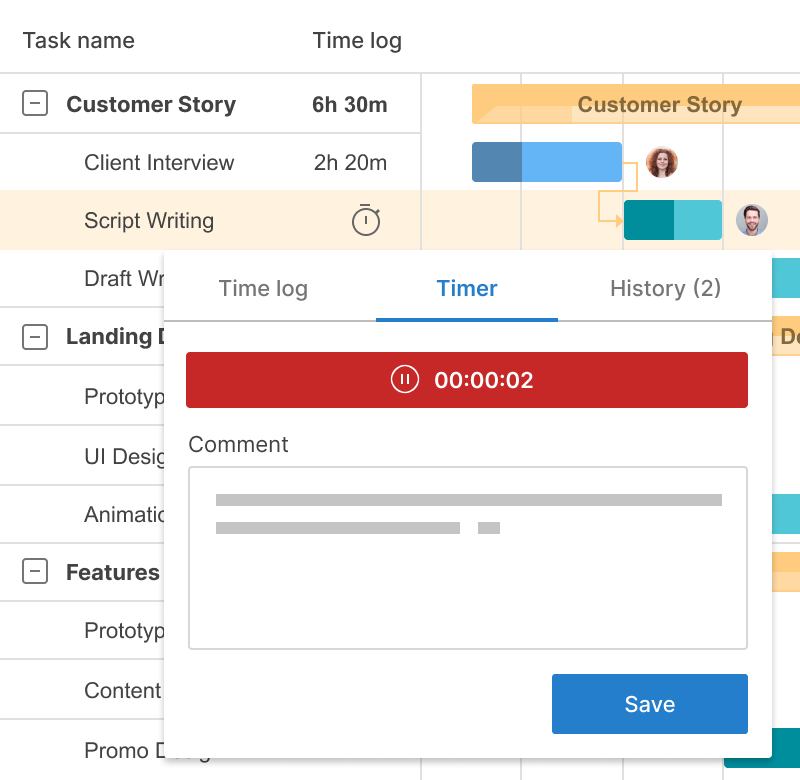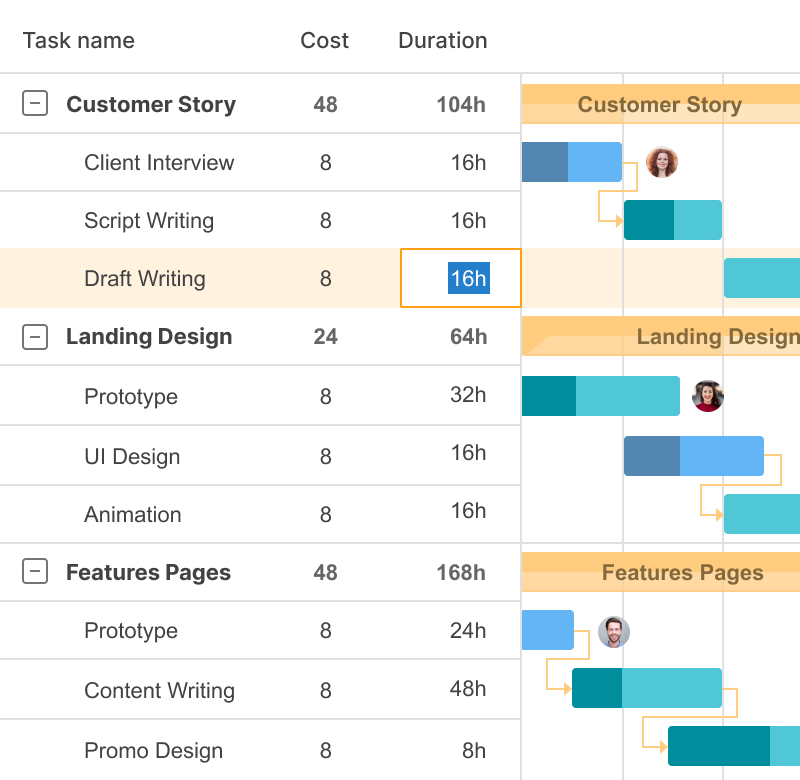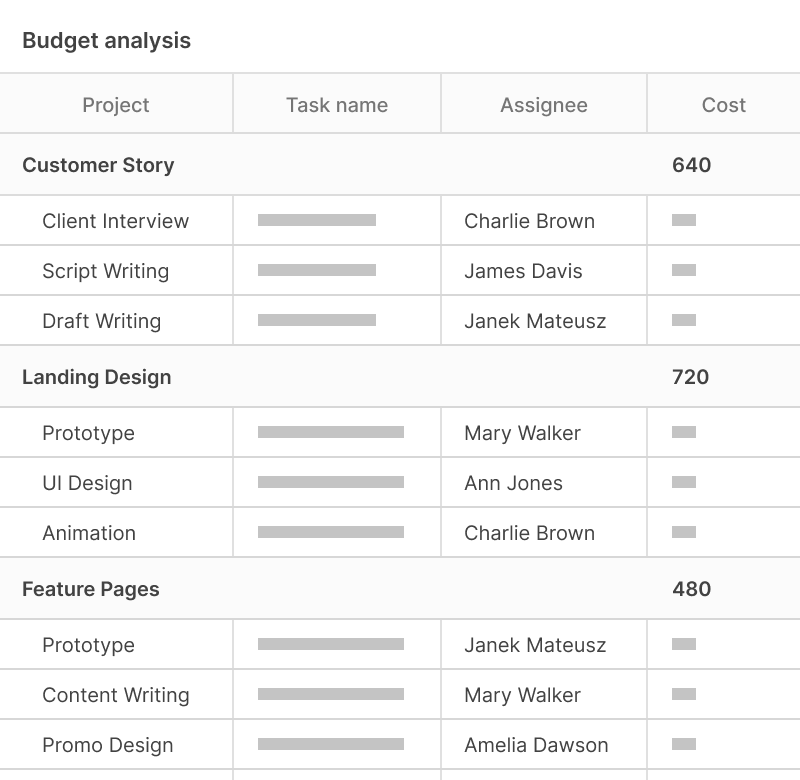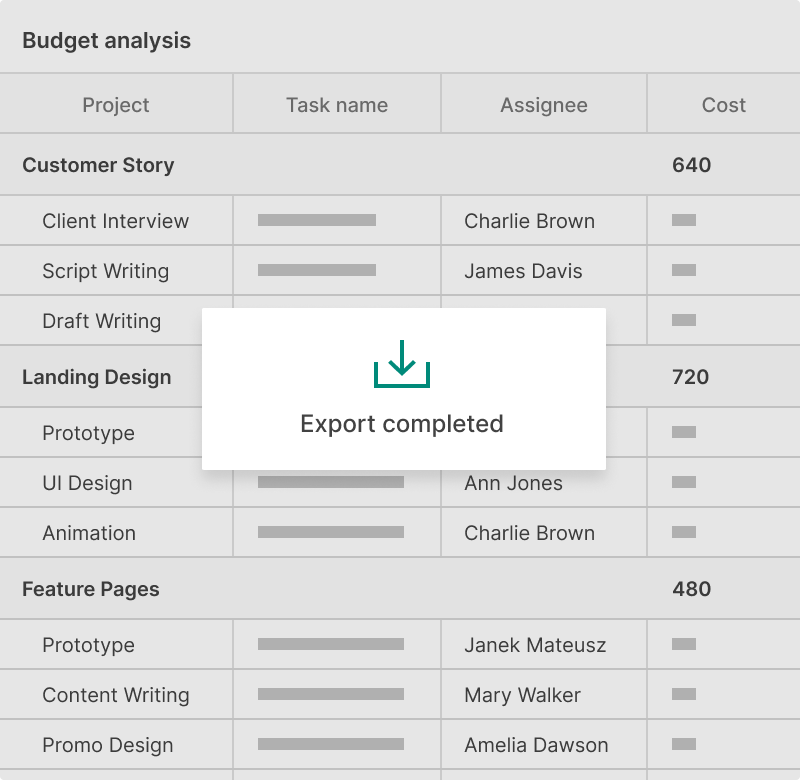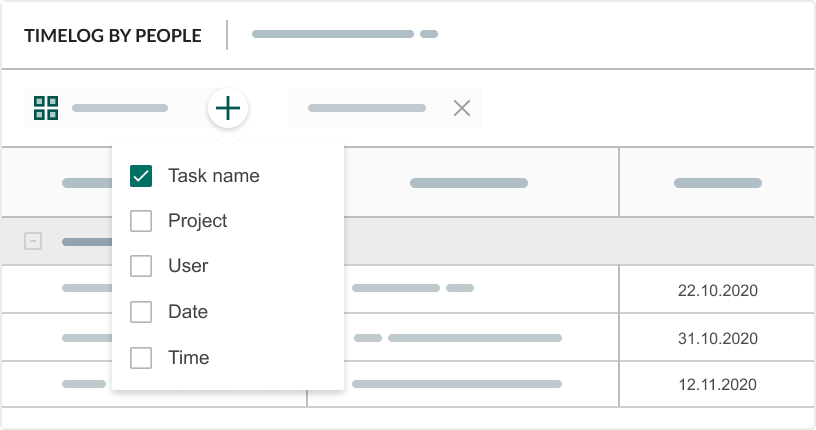- Get the relevant information in one place.
- Customize the data with the help of filters and grouping options.
- Keep the information at hand with the help of the Export feature.
Budget analysis
Create budget analysis reports with details like projects, tasks, assignees, time, cost, and actual cost and easily export them.